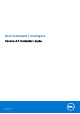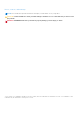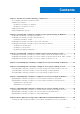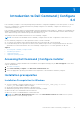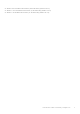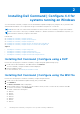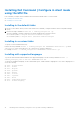Install Guide
Table Of Contents
- Dell Command | Configure Version 4.4 Installation Guide
- Introduction to Dell Command | Configure 4.4
- Installing Dell Command | Configure 4.4 for systems running on Windows
- Installing Dell Command | Configure 4.4 for systems running on Linux
- Uninstalling Dell Command | Configure 4.4 for systems running on Windows
- Uninstalling Dell Command | Configure 4.4 for systems running on Linux
- Upgrading Dell Command | Configure 4.4 for systems running on Windows
- Upgrading Dell Command | Configure 4.4 for systems running on Linux
- Dell Command | Configure 4.4 for Windows Preinstallation Environment
- Creating a bootable image preinstallation environment using Windows PE 4.0, 5.0, and 10.0
- Creating a bootable image preinstallation environment using Windows PE 2.0 and 3.0
- References for Dell Command | Configure 4.4
Installing Dell Command | Configure in silent mode
using the MSI file
Dell Command | Configure can be installed in silent mode in the default folder or a custom folder.
● Installing in the default folder
● Installing in a custom folder
Installing in the default folder
1. Browse to the folder in which you have extracted the Dell Command | Configure installer from the Dell Update Package
(DUP).
2. Run the following command: msiexec.exe /i Command_Configure.msi /qn
The Dell Command | Configure components are silently installed in the following locations:
● For 32-bit systems, C:\Program Files\Dell\Command Configure
● For 64-bit systems, C:\Program Files (x86)\Dell\Command Configure
Installing in a custom folder
To specify a custom installation directory:
Run the following command: msiexec /i Command_Configure.msi INSTALLDIR=<destination>/ qn where
<destination> is the custom directory. The INSTALLDIR must be in uppercase.
For example, msiexec /i Command_Configure.msi INSTALLDIR=c:\destination /qn
Installing with supported languages
To perform silent and unattended installation with supported languages, run the following command: msiexec /i
Command_Configure_<x86 or x64>.msi TRANSFORMS=1036.mst
To specify the installation language, use the command line option, TRANSFORMS= <language ID> .mst, where <language ID> is
one of the following:
● 1028 — Chinese Taiwan
● 1031 — German
● 1033 — English
● 1034 — Spanish
● 1036 — French
● 1040 — Italian
● 1041 — Japanese
● 1043 — Dutch
● 2052 — Simplified Chinese
● 3076 — Chinese Hongkong
10
Installing Dell Command | Configure 4.4 for systems running on Windows