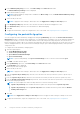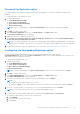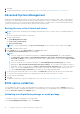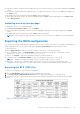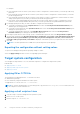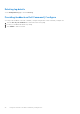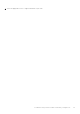Users Guide
Table Of Contents
- Dell Command | Configure Version 4.5 User's Guide
- Contents
- Introduction to Dell Command | Configure 4.5
- Windows SMM Security Mitigations Table (WSMT) Compliance for Dell Command | Configure 4.5
- Using user interface for Dell Command | Configure 4.5
- Accessing Dell Command | Configure within Windows system
- Accessing Dell Command | Configure within Linux
- Files and folders of Dell Command | Configure
- Accessing the Dell Command | Configure GUI
- Creating a BIOS package using the GUI
- Configure the general settings
- Configuration options
- Configuring the setup, system, and hard disk drive passwords
- Clearing setup, system and hard disk drive passwords using the existing password
- Password protection screen
- Configuring the autoon option
- Configuring the BIOSConnect profiles
- Configuring the bootorder option
- Boot order screen
- Adding a new device to the boot order
- Boot order type
- Configuring the primarybatterycfg option
- Configuring the advbatterychargecfg option
- Configuring the peakshiftcfg option
- Password Configuration option
- Configuring the keyboardbacklightcolor option
- Advanced System Management
- BIOS option validation
- Exporting the BIOS configuration
- Target system configuration
- Log details in Package History
- Troubleshooting scenarios in Dell Command | Configure 4.5

For example,
● If the setup password is set in the system, and you want to configure BIOS tokens/features, you need to provide setup
password.
● If the setup and system passwords are set in the system, and you want to configure BIOS tokens/features, you need to
provide setup password.
● If the setup and system passwords are set in the system, and if you want to configure BIOS tokens/features as well as
change system password, you need to provide both system and setup passwords.
● If the setup, system and hard disk drive passwords are set in the system, and if you want to configure BIOS tokens/
features as well as change hard disk drive password, you need to provide both setup and hard disk drive passwords.
4. Provide appropriate password(s) in order to be able to configure the desired settings.
● To provide a setup password, click Setup Password, then select the Use the password information below option,
and then type the setup password.
● To provide a system password, click System Password, then select the Use the password information below option
and type the system password.
● To provide a hard disk drive password, click Hard Disk Drive Password, then select the Use the password
information below option and type the hard disk drive password.
5. If the target system does not have a setup, system, or hard disk drive password, then select No password is required.
6. The following warning message By exporting this BIOS configuration, your system, setup and hdd passwords will no
longer be secure. If you would like to proceed with your passwords displayed in clear text, select Contonue. If
you want to hide your passwords, select Mask is displayed. Click MASK to protect your password, else click Continue.
7. Click OK..
NOTE: SCE can be generated on non WMI-ACPI system using multi-system package.
Exporting the configuration without setting values
To export asset and propowntag without specifying changes to values:
Select the Apply Settings check box of the corresponding option and export.
Target system configuration
You can apply the exported INI, CCTK, SCE, and shell script files to configure the target client systems.
Related Links:
● Applying a INI or CCTK file
● Applying a shell script on Linux systems
● Applying a SCE file
Applying INI or CCTK file
The prerequisites for applying INI file or CCTK file are as follows:
● Administrator privileges
● Dell Command | Configure installed on the client system
To apply INI file or CCTK file, run cctk -i <filename>.
NOTE:
For systems running Ubuntu Core operating system, copy the file at var/snap/dcc/current and run, dcc.cctk
-i /var/snap/dcc/current/<filename>.ini
Applying a shell script on Linux
1. Copy the script to a system running the Linux operation system.
2. Run dos2unix on the system.
3. Run the script as: sh <filename.sh>
22
Using user interface for Dell Command | Configure 4.5