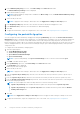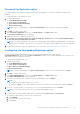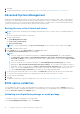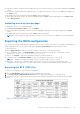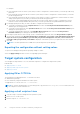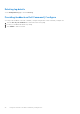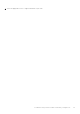Users Guide
Table Of Contents
- Dell Command | Configure Version 4.5 User's Guide
- Contents
- Introduction to Dell Command | Configure 4.5
- Windows SMM Security Mitigations Table (WSMT) Compliance for Dell Command | Configure 4.5
- Using user interface for Dell Command | Configure 4.5
- Accessing Dell Command | Configure within Windows system
- Accessing Dell Command | Configure within Linux
- Files and folders of Dell Command | Configure
- Accessing the Dell Command | Configure GUI
- Creating a BIOS package using the GUI
- Configure the general settings
- Configuration options
- Configuring the setup, system, and hard disk drive passwords
- Clearing setup, system and hard disk drive passwords using the existing password
- Password protection screen
- Configuring the autoon option
- Configuring the BIOSConnect profiles
- Configuring the bootorder option
- Boot order screen
- Adding a new device to the boot order
- Boot order type
- Configuring the primarybatterycfg option
- Configuring the advbatterychargecfg option
- Configuring the peakshiftcfg option
- Password Configuration option
- Configuring the keyboardbacklightcolor option
- Advanced System Management
- BIOS option validation
- Exporting the BIOS configuration
- Target system configuration
- Log details in Package History
- Troubleshooting scenarios in Dell Command | Configure 4.5
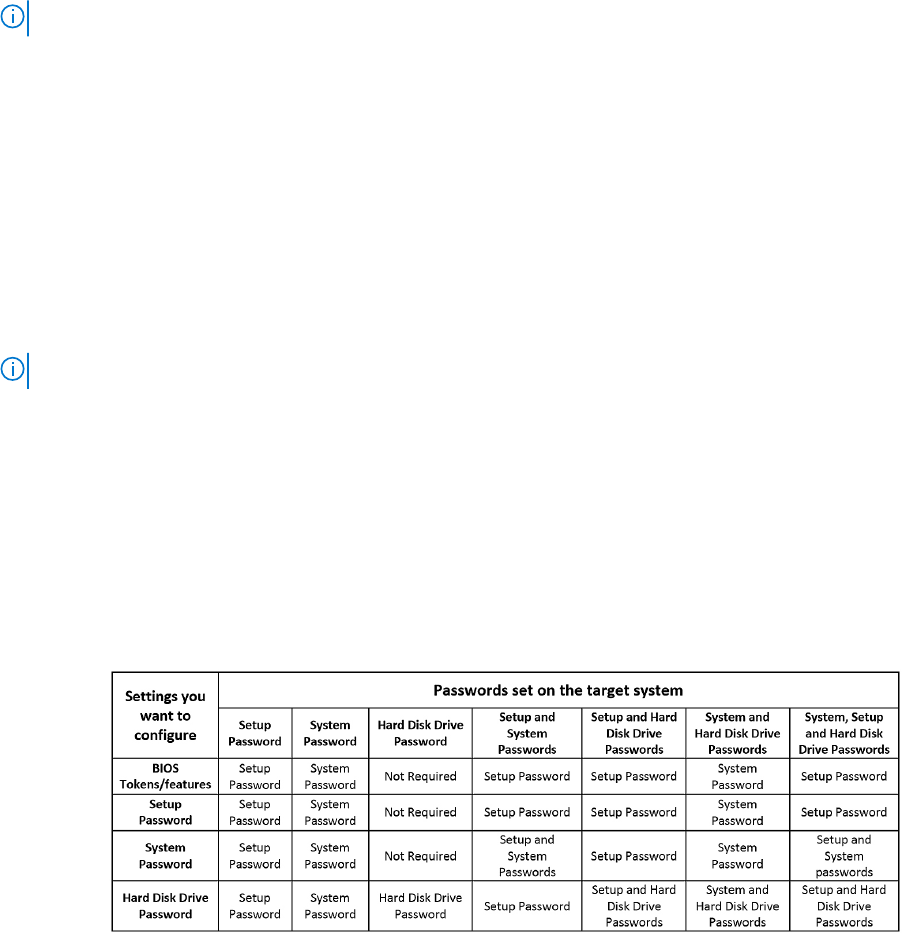
● If the option and the configured value are supported on the host system, then a green check mark is displayed in the Status
column.
● If the option is supported and if the configured value is not supported on the host system, then a red X mark is displayed in
the Status column.
● All unsupported options are greyed out and the Status column remains blank.
● All the supported options on the host system are highlighted and the Status column remains blank with the Value to Set
field as Not Specified.
Validating a local system package
To validate the options of a local system package:
On the Create Local System Package screen, click Validate.
● All the options that are applicable on the host system are highlighted, and a green check mark is displayed in the Status
column.
● All unsupported options are greyed out, and the Status column remains blank.
NOTE: You can configure the supported options on the host system even after you validate the local system package.
Exporting the BIOS configuration
You can export a customized configuration to apply the same settings on a target client system. You can export both supported
and unsupported options. You can export certain options (asset and propowntag) without specifying any values.
To export an option:
Select the Apply Settings check box of that option, and then export in any of the following formats:
● Self-Contained Executable—Click EXPORT.EXE to export the configuration settings as a SCE (EXE file). For more
information, see Setup, system, or hard disk drive passwords screen.
● Report—Click Report to export the configuration settings as a read-only HTML file.
● Configuration file—Click EXPORT CONFIG to export the configuration settings as a CCTK or INI file.
NOTE: To display and configure the options on the user interface, double-click the CCTK file.
● Shell script—The shell script is generated at the location where the SCE file is exported, and contains the same
configuration as that of the SCE file. The shell script is used to configure a system running the Linux operating system.
Exporting the SCE (.EXE) file
Perform the following steps to export the BIOS configuration:
1. Click the EXPORT.EXE option to export the BIOS configuration as an .exe file.
2. The Setup, System or Hard Disk Drive Password screen is displayed prompting you to type a password.
3. Depending on the type of password set on the target system, determine which password to provide based on the table
below:
Figure 1. Password Reference Table
Using user interface for Dell Command | Configure 4.5
21