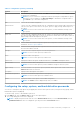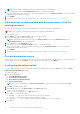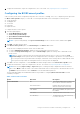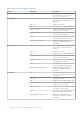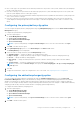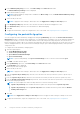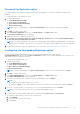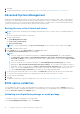Users Guide
Table Of Contents
- Dell Command | Configure Version 4.5 User's Guide
- Contents
- Introduction to Dell Command | Configure 4.5
- Windows SMM Security Mitigations Table (WSMT) Compliance for Dell Command | Configure 4.5
- Using user interface for Dell Command | Configure 4.5
- Accessing Dell Command | Configure within Windows system
- Accessing Dell Command | Configure within Linux
- Files and folders of Dell Command | Configure
- Accessing the Dell Command | Configure GUI
- Creating a BIOS package using the GUI
- Configure the general settings
- Configuration options
- Configuring the setup, system, and hard disk drive passwords
- Clearing setup, system and hard disk drive passwords using the existing password
- Password protection screen
- Configuring the autoon option
- Configuring the BIOSConnect profiles
- Configuring the bootorder option
- Boot order screen
- Adding a new device to the boot order
- Boot order type
- Configuring the primarybatterycfg option
- Configuring the advbatterychargecfg option
- Configuring the peakshiftcfg option
- Password Configuration option
- Configuring the keyboardbacklightcolor option
- Advanced System Management
- BIOS option validation
- Exporting the BIOS configuration
- Target system configuration
- Log details in Package History
- Troubleshooting scenarios in Dell Command | Configure 4.5

7. Click OK.
8. To apply the modifications, export the configuration in ,ini or .exe format. See, Exporting the BIOS configuration.
Advanced System Management
Advanced System Management (ASM) is a feature that is supported on Dell Precision R7610, T5810 ,T7810, T7910, and later
workstations. The feature displays information about voltage, temperature, current, cooling device, and power supply probes.
The feature also allows you to set the noncritical upper threshold values of voltage, current, cooling, and temperature probes.
Contact the support team for information about system models with this feature.
Setting the non-critical threshold values
NOTE: You can set the critical and non-critical upper threshold values only for voltage, current, cooling and temperature
probes.
To set the non-critical threshold values for the probes:
1. Click the required option:
● Create Multiplatform Package
● Create Local System Package
● Open a Saved Package
NOTE: To open a saved package, click Open a Saved Package, browse to the file location, and then click Open.
2. Click Edit, or double-click the option.
3. In the advsm option row, click View/Change in the Value to set column.
The Advanced System Management screen is displayed.
NOTE:
● If you are setting the non-critical threshold values for Create Local System Package, the columns displayed
are: Description, Type, Index, Location, Minimum, Maximum, Critical Upper Threshold, NonCritical Upper
Threshold, and Delete. The system displays the details of the available probes. You cannot edit the Type and Index
fields of the listed probes.
● If you are setting the non-critical threshold values for Create Multiplatform System Package, the columns
displayed are: Type, Index, NonCritical Upper Threshold and Delete. The system does not display any values for
the probes. You have to set the values for Index, and NonCritical Upper Threshold fields for each of the selected
probes. Set the value of Index depending on the number of instances of the probes running on the system. The
value of NonCritical Upper Threshold must be within the critical upper threshold range.
4. To set the non-critical threshold values for a new probe, click Add Probe, and then type the values in the required fields.
5. To set the non-critical threshold value for the listed probes, provide the value in the respective column.
6. To delete a probe, click X mark.
7. Click OK.
8. To apply the modifications, export the configuration in ,ini or .exe format. See, Exporting the BIOS configuration.
BIOS option validation
You can validate the options of a BIOS package against the configuration of the host system using the Validate option. You
can validate the settings of a multiplatform package, local system package, or a saved package. You can validate all the options
except the bootorder, syspwd, and setuppwd options.
Validating a multiplatform package or saved package
To validate the options of a multiplatform or saved package:
On the Create Multiplatform Package screen, click Validate.
20
Using user interface for Dell Command | Configure 4.5