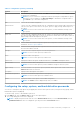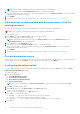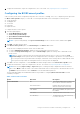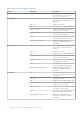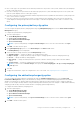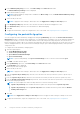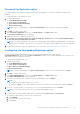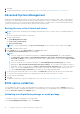Users Guide
Table Of Contents
- Dell Command | Configure Version 4.5 User's Guide
- Contents
- Introduction to Dell Command | Configure 4.5
- Windows SMM Security Mitigations Table (WSMT) Compliance for Dell Command | Configure 4.5
- Using user interface for Dell Command | Configure 4.5
- Accessing Dell Command | Configure within Windows system
- Accessing Dell Command | Configure within Linux
- Files and folders of Dell Command | Configure
- Accessing the Dell Command | Configure GUI
- Creating a BIOS package using the GUI
- Configure the general settings
- Configuration options
- Configuring the setup, system, and hard disk drive passwords
- Clearing setup, system and hard disk drive passwords using the existing password
- Password protection screen
- Configuring the autoon option
- Configuring the BIOSConnect profiles
- Configuring the bootorder option
- Boot order screen
- Adding a new device to the boot order
- Boot order type
- Configuring the primarybatterycfg option
- Configuring the advbatterychargecfg option
- Configuring the peakshiftcfg option
- Password Configuration option
- Configuring the keyboardbacklightcolor option
- Advanced System Management
- BIOS option validation
- Exporting the BIOS configuration
- Target system configuration
- Log details in Package History
- Troubleshooting scenarios in Dell Command | Configure 4.5

Password Configuration option
This feature displays and configures the password rules those are applicable to set SysPwd, SetupPwd, OwnerPwd, and
HddPwd.
To configure the password configuration option:
1. Click the required option:
● Create Multiplatform Package
● Create Local System Package
● Open a Dell Recommended Package
● Open a Saved Package
NOTE: To open a saved package, click Open a Saved Package, browse to the file location and click Open.
2. Click Edit, or double-click the option.
3. In the PasswordConfiguration option row, click View/Change in the Value to set column.
The PasswordConfiguration screen is displayed.
4. Enable the Password Configuration settings option.
5. Select Lower Case Character, Upper Case Character, Digit, Special Character, and then set the minimum number
of characters that are mandatory for password.
NOTE: If the criteria PwdMinLen >=8, PwdLowerCaseRqd=Enabled, and PwdUpperCaseRqd=Enabled is followed, then
StrongPassword is Enabled. If this criteria is not followed, then StrongPassword is Disabled. Vice versa is also applicable.
6. To apply the modifications, export the configuration in ,ini or .exe format. See, Exporting the BIOS configuration.
Configuring the keyboardbacklightcolor option
You can configure the keyboard backlight color for the Dell Latitude rugged Extreme systems using the
keyboardbacklightcolor option from the System Configuration category. You can enable supported colors, set active color,
and configure customcolor1 and customcolor2.
To configure the keyboard backlight color:
1. Click the required option:
● Create Multiplatform Package
● Create Local System Package
● Open a Dell Recommended Package
● Open a Saved Package
NOTE: To open a saved package click Open a Saved Package, browse to the file location and then click Open.
2. Click Edit or double-click the option.
3. In the keyboardbacklightcolor option row, click View/Change in the Value to set column.
The Keyboard Backlight Color screen is displayed.
4. Select the colors that you want to enable for the keyboard backlight from the list Enable.
NOTE:
● You can select and enable multiple colors at a time.
● If you select None, no color will be enabled. You cannot select other colors if you have selected the option None.
5. Select the color that you want to set as an active color for the keyboard backlight from the list Active.
NOTE: You can select only one active color for your keyboard backlight at a time.
6. Configure the Red, Green, and Blue (RGB) values if you have selected CustomColor1 or CustomColor2.
To configure the RGB values for customcolor1 or customcolor2,
a. Click CHANGE.
b. Choose the color from the color canvas.
c. Click Select.
Using user interface for Dell Command | Configure 4.5
19