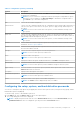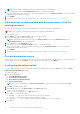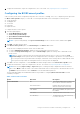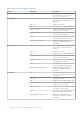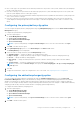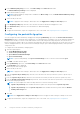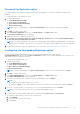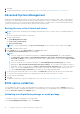Users Guide
Table Of Contents
- Dell Command | Configure Version 4.5 User's Guide
- Contents
- Introduction to Dell Command | Configure 4.5
- Windows SMM Security Mitigations Table (WSMT) Compliance for Dell Command | Configure 4.5
- Using user interface for Dell Command | Configure 4.5
- Accessing Dell Command | Configure within Windows system
- Accessing Dell Command | Configure within Linux
- Files and folders of Dell Command | Configure
- Accessing the Dell Command | Configure GUI
- Creating a BIOS package using the GUI
- Configure the general settings
- Configuration options
- Configuring the setup, system, and hard disk drive passwords
- Clearing setup, system and hard disk drive passwords using the existing password
- Password protection screen
- Configuring the autoon option
- Configuring the BIOSConnect profiles
- Configuring the bootorder option
- Boot order screen
- Adding a new device to the boot order
- Boot order type
- Configuring the primarybatterycfg option
- Configuring the advbatterychargecfg option
- Configuring the peakshiftcfg option
- Password Configuration option
- Configuring the keyboardbacklightcolor option
- Advanced System Management
- BIOS option validation
- Exporting the BIOS configuration
- Target system configuration
- Log details in Package History
- Troubleshooting scenarios in Dell Command | Configure 4.5
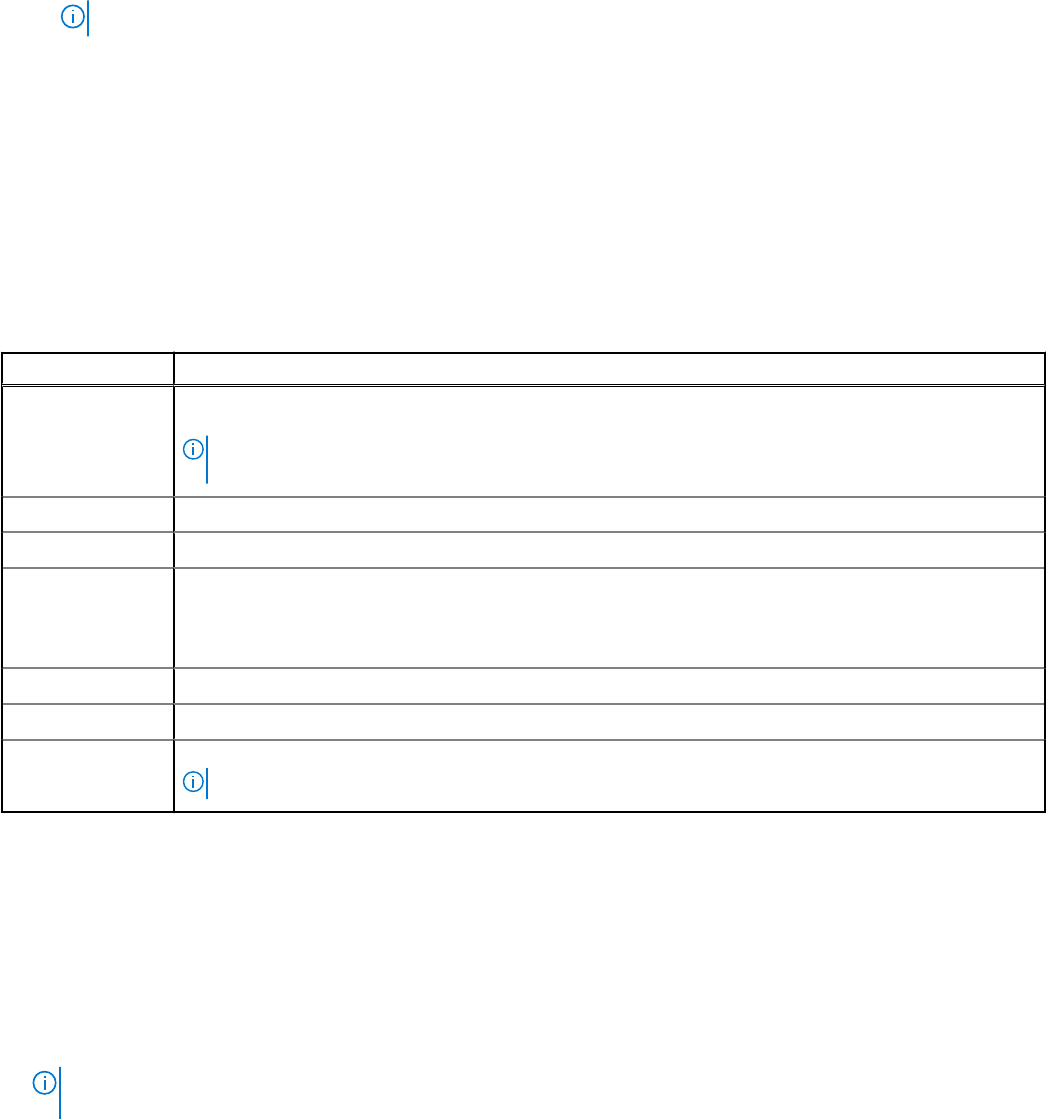
● To create a multiplatform package, you can add devices.
● To create a local system package and to open a saved package, you can add devices and edit the existing boot order, if
present.
NOTE: Use the arrow buttons at the bottom of the Boot Order screen to change the boot order of the devices.
4. Click OK to save the configuration, or click CLOSE to discard the changes and close the Boot Order screen.
5. To apply the modifications, export the configuration in, ini or .exe format. See, Exporting the BIOS configuration.
Related Links:
● Adding a new device to the boot order
● Boot order type
Boot order screen
The following table displays the available options on the Dell Command | Configure - Boot Order screen.
Table 4. Options on the boot order screen
Options Description
Active Boot List You can configure or modify the Active Boot List for UEFI or Legacy based on the requirement. If the
active boot list is ON, and then the system boots with UEFI or Legacy based on the boot order type.
NOTE: In Local System Package, you cannot modify Active Boot List if the system supports only
UEFI.
Device Type Displays the type of device.
Device Instance Displays a unique number to identify the device on the system.
Shortform Displays the short form of the device name. If the system has many devices of the same device type,
and then the short form of the device is displayed with a .<number> notation. For example, if the system
has an internal hard drive, eSATA HDD, and eSATA Dock HDD, and then the short forms are displayed as
hdd.1, hdd.2, and hdd.3 respectively.
Description Displays a short description for the device.
Status Displays if the device is turned on or off.
Delete Removes the device from the boot order. Click X to remove a device.
NOTE: You can view this option if the boot order screen is in Edit mode.
Adding a new device to the boot order
To add a new device to the boot order:
1. Click Add Device on the Boot Order screen.
2. Select the device from the Device Type drop-down list.
The Shortform, Description, and Status fields are automatically populated. By default, the Status of the device is On.
3. Select an instance for the device from the Device Instance drop-down list.
4. Click OK.
NOTE:
If you select the same Device Type and Device Instance in the Boot Order Type for UEFI or Legacy, and
then the following warning message "Remove the duplicate entry from the input list." is displayed.
Boot order type
The boot order type displays the type of the loaded configuration. The two types of boot order are Legacy and UEFI. If the host
system file is loaded, and then it displays the currently active boot order type. If a saved file is loaded, and then it displays the
boot order type that is saved in the file.
The common scenarios for boot order type are:
16
Using user interface for Dell Command | Configure 4.5