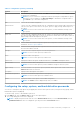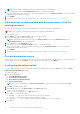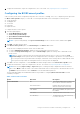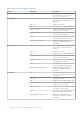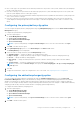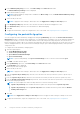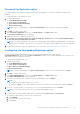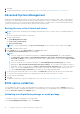Users Guide
Table Of Contents
- Dell Command | Configure Version 4.5 User's Guide
- Contents
- Introduction to Dell Command | Configure 4.5
- Windows SMM Security Mitigations Table (WSMT) Compliance for Dell Command | Configure 4.5
- Using user interface for Dell Command | Configure 4.5
- Accessing Dell Command | Configure within Windows system
- Accessing Dell Command | Configure within Linux
- Files and folders of Dell Command | Configure
- Accessing the Dell Command | Configure GUI
- Creating a BIOS package using the GUI
- Configure the general settings
- Configuration options
- Configuring the setup, system, and hard disk drive passwords
- Clearing setup, system and hard disk drive passwords using the existing password
- Password protection screen
- Configuring the autoon option
- Configuring the BIOSConnect profiles
- Configuring the bootorder option
- Boot order screen
- Adding a new device to the boot order
- Boot order type
- Configuring the primarybatterycfg option
- Configuring the advbatterychargecfg option
- Configuring the peakshiftcfg option
- Password Configuration option
- Configuring the keyboardbacklightcolor option
- Advanced System Management
- BIOS option validation
- Exporting the BIOS configuration
- Target system configuration
- Log details in Package History
- Troubleshooting scenarios in Dell Command | Configure 4.5
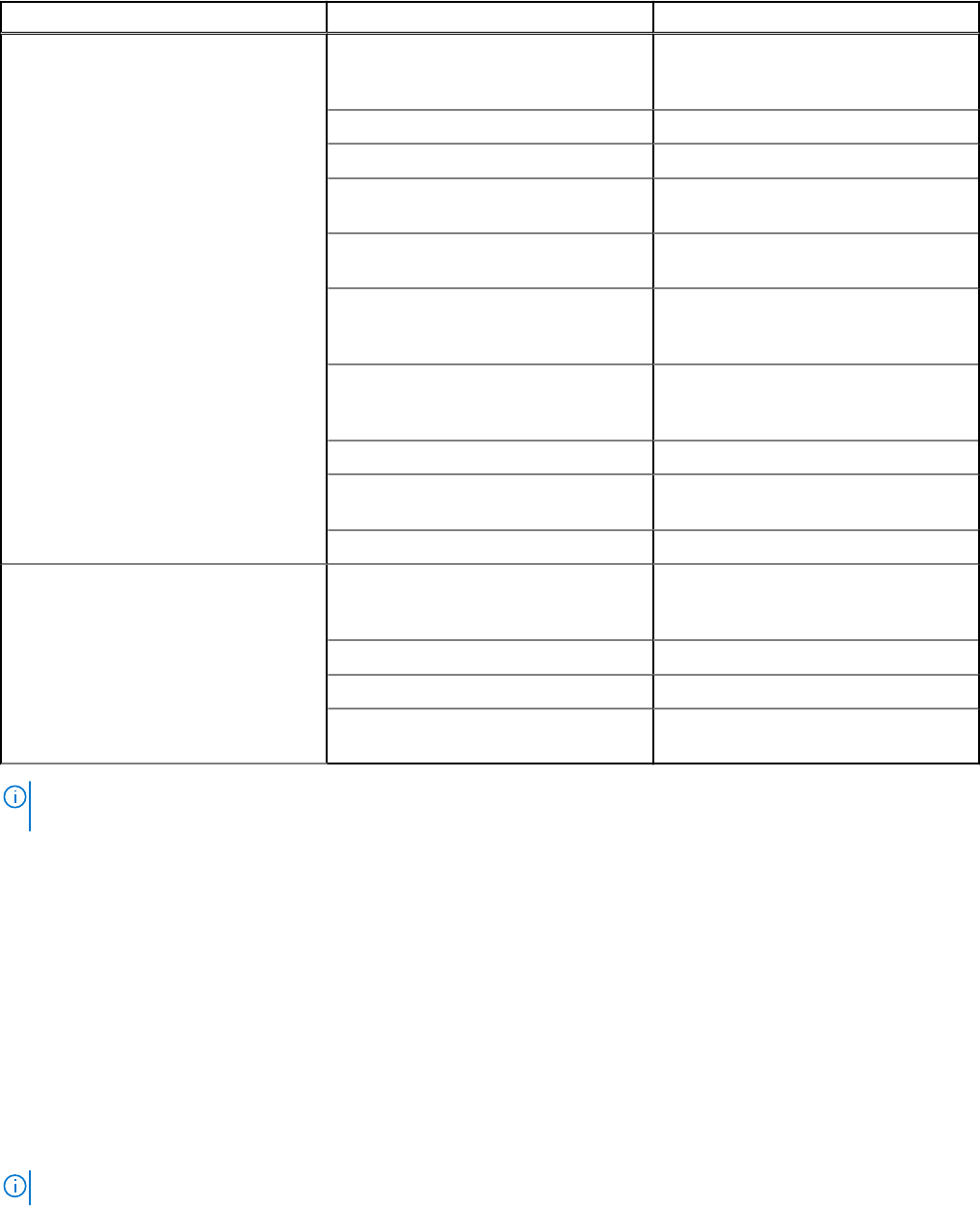
Table 3. BIOSConnect Profiles (continued)
Profile Data field Description
OAuth Enabled When enabled, this option ensures that
the server requires OAuth to download
the required files.
OAuth URL Type Displays the URL type for OAuth.
OAuth URL Displays the URL for OAuth.
OAuth Certificate Allows you to import the certificate to
connect the OAuth over https.
OAuth URL Format Displays the format of the OAuth
response.
Signed When enabled, this option displays the
OAuth response information that is
signed.
Select OAuth Response Certificate Allows you to import the key or
certificate to validate the response
information.
ClientID Displays the ClientID for the OAuth.
Client Secret Displays the Client's Secret for the
OAuth.
OAuth Grant Displays the OAuth Grant status.
HttpBootProfile NA This feature displays and configures the
BIOSConnect to install the operating
system through HttpsBoot.
URL Type Displays the URL type.
URL Displays the URL to download the files.
Select Certificate Allows you to import the certificate to
connect the URL over https.
NOTE: The CloudApp, Fota, and HttpBoot profile pages have fields to display the certificate validation details. You
can proceed with the selected certificate even if the validation fails.
Configuring the bootorder option
You can configure the boot order of a client system using the bootorder option from the Boot Management category. You
can add, remove, enable, disable, or change the boot order of the legacy and Unified Extensible Firmware Interface (UEFI) boot
items.
To configure the boot order:
1. Click the required option:
● Create Multiplatform Package
● Create Local System Package
● Open a Dell Recommended Package
● Open a Saved Package
NOTE: To open a saved package, click Open a Saved Package, browse to the file location, and then click Open.
2. Click Edit , or double-click the option.
3. In the bootorder option row, click View/Change in the Value to set column.
The boot order screen is displayed with the current boot order type and boot order options. For more information, see
Configure boot order.
Using user interface for Dell Command | Configure 4.5
15