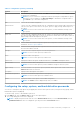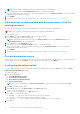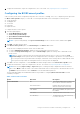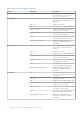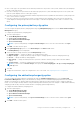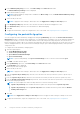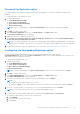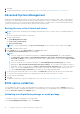Users Guide
Table Of Contents
- Dell Command | Configure Version 4.5 User's Guide
- Contents
- Introduction to Dell Command | Configure 4.5
- Windows SMM Security Mitigations Table (WSMT) Compliance for Dell Command | Configure 4.5
- Using user interface for Dell Command | Configure 4.5
- Accessing Dell Command | Configure within Windows system
- Accessing Dell Command | Configure within Linux
- Files and folders of Dell Command | Configure
- Accessing the Dell Command | Configure GUI
- Creating a BIOS package using the GUI
- Configure the general settings
- Configuration options
- Configuring the setup, system, and hard disk drive passwords
- Clearing setup, system and hard disk drive passwords using the existing password
- Password protection screen
- Configuring the autoon option
- Configuring the BIOSConnect profiles
- Configuring the bootorder option
- Boot order screen
- Adding a new device to the boot order
- Boot order type
- Configuring the primarybatterycfg option
- Configuring the advbatterychargecfg option
- Configuring the peakshiftcfg option
- Password Configuration option
- Configuring the keyboardbacklightcolor option
- Advanced System Management
- BIOS option validation
- Exporting the BIOS configuration
- Target system configuration
- Log details in Package History
- Troubleshooting scenarios in Dell Command | Configure 4.5
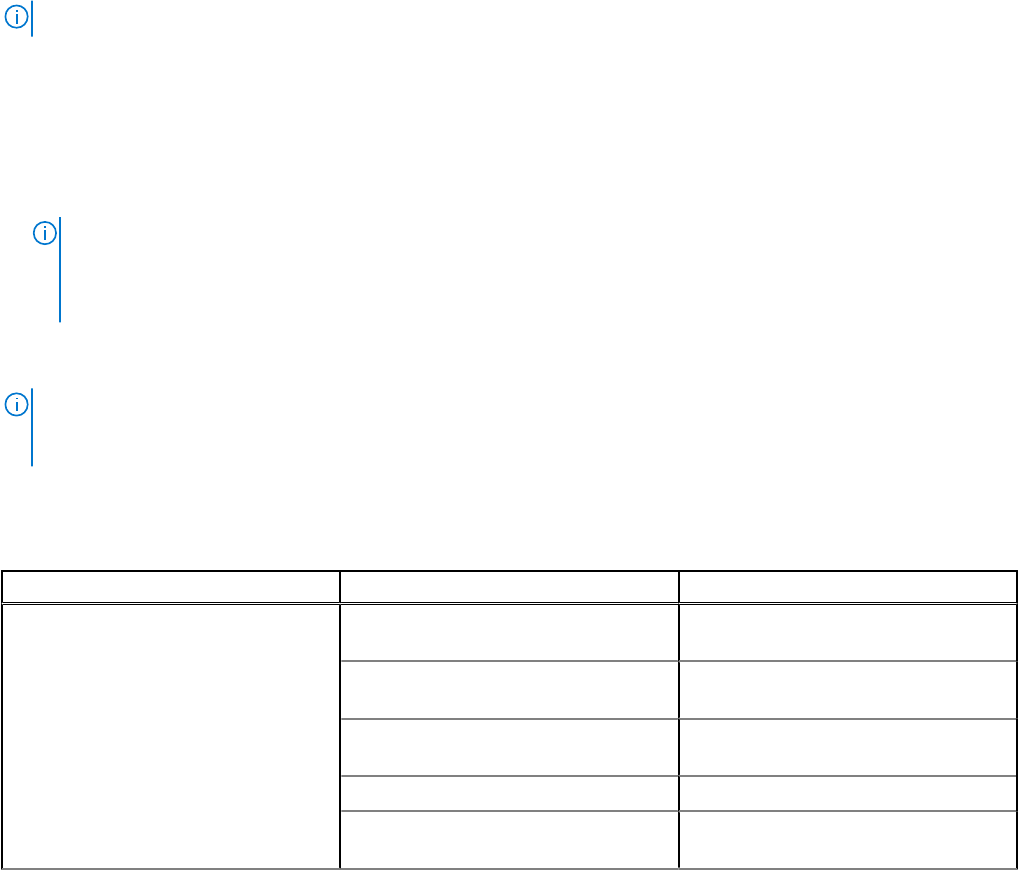
6. To apply the modifications, export the configuration in, ini or .exe format. See, Exporting the BIOS configuration.
Configuring the BIOSConnect profiles
A BIOSConnect profile can be configured by using either the Connection, CloudApp, Fota, Csos, or HttpBoot profile option from
the BIOS Connect profile category. You can edit or set the input data fields for the following BIOSConnect profiles:
● ConnectionProfile
● CloudAppProfile
● CsosProfile
● FotaProfile
● HttpBootProfile
To configure the BIOSConnect profile:
1. Click the required option:
● Create Multiplatform Package
● Create Local System Package
● Open a Dell Recommended Package
● Open a Saved Package
NOTE: To open a saved package, click Open a Saved Package, browse to the file location, and then click Open.
2. Click Edit, or double-click the option.
3. In the BIOSConnect profile option, click View/Change in the Value to set column.
The profile screen is displayed with the current value for data fields.
● To create a Multiplatform Package, update the value of data fields on the profile screen.
● To create a Local System Package and to open a Saved Package, update the existing value of data fields on the
profile screens.
NOTE:
Get for BIOSConnect profile is protected when the BIOS password is Set. After you click the Local
System Package, the BIOS password screen is displayed. It allows 3 attempts to provide the correct password. If
the correct password is not provided within 3 attempts, enumeration of the existing values for data field fails. If the
correct password is provided, the existing data for BIOSConnect profiles are displayed.
4. Click OK to save the configuration, or click CLOSE to discard the changes and close the BIOSConnect profile screen.
5. To apply the modifications, export the configuration in, an ini or .exe format. See, Exporting the BIOS configuration.
NOTE:
After selecting export config or export .exe option, a warning message is displayed to mask the sensitive
values. Select Mask to hide the values of the sensitive data fields of BIOSConnect profiles. The masked values are set
as Hidden in exported .xml files. Select Continue to save the data fields in plain text.
The following table displays the available data fields to be provided for configuring BIOSConnect Profiles with Dell
Command | Configure:
Table 3. BIOSConnect Profiles
Profile Data field Description
ConnectionProfile NA This feature displays and configures the
BIOSConnect connection interface.
Preferred Interface Displays the preferred connection
interface for Internet connectivity.
SSID Hidden When SSID is hidden, this option must
be enabled.
SSID Name Displays the name of the SSID.
Pre Shared Key The data field is the authorization key
to connect the SSID.
Using user interface for Dell Command | Configure 4.5 13