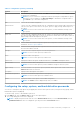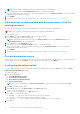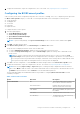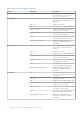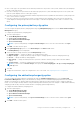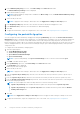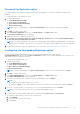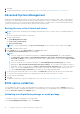Users Guide
Table Of Contents
- Dell Command | Configure Version 4.5 User's Guide
- Contents
- Introduction to Dell Command | Configure 4.5
- Windows SMM Security Mitigations Table (WSMT) Compliance for Dell Command | Configure 4.5
- Using user interface for Dell Command | Configure 4.5
- Accessing Dell Command | Configure within Windows system
- Accessing Dell Command | Configure within Linux
- Files and folders of Dell Command | Configure
- Accessing the Dell Command | Configure GUI
- Creating a BIOS package using the GUI
- Configure the general settings
- Configuration options
- Configuring the setup, system, and hard disk drive passwords
- Clearing setup, system and hard disk drive passwords using the existing password
- Password protection screen
- Configuring the autoon option
- Configuring the BIOSConnect profiles
- Configuring the bootorder option
- Boot order screen
- Adding a new device to the boot order
- Boot order type
- Configuring the primarybatterycfg option
- Configuring the advbatterychargecfg option
- Configuring the peakshiftcfg option
- Password Configuration option
- Configuring the keyboardbacklightcolor option
- Advanced System Management
- BIOS option validation
- Exporting the BIOS configuration
- Target system configuration
- Log details in Package History
- Troubleshooting scenarios in Dell Command | Configure 4.5

NOTE: The setup and system passwords must contain a minimum of four characters.
2. Type the same password in the Confirm Password text box to confirm the password.
If both the entries match, then a green color check mark is displayed next to the Confirm Password text box. A red X mark
is displayed if both entries do not match.
3. Click SUBMIT.
4. To apply the modifications, export the configuration in ,ini or .exe format. See, Exporting the BIOS configuration.
Clearing setup, system and hard disk drive passwords using the
existing password
You can clear the configured setup, system, and hard disk drive passwords using the existing password.
NOTE: It is not possible to clear the password without knowing the existing password.
To clear the passwords:
1. In the Edit mode, click the Value to Set text box of the required option.
The corresponding password screen is displayed.
NOTE: To display the password as clear text, select Show Password. If you select Show Password, then the
Confirm Password text box is not displayed.
2. Enter a blank space in the Password text box.
3. Enter a blank space in the Confirm Password text box to confirm the password.
If both the entries match, a green check mark is displayed next to the Confirm Password text box. A red X mark is
displayed if both entries do not match.
4. Click SUBMIT.
5. To apply the modifications, export the configuration in ,ini or .exe format. See, Exporting the BIOS configuration.
Password protection screen
A password protection screen is displayed while exporting a file or report with system or setup password. To export the file with
the password as clear text, click Continue. To export the file without the password, click Mask.
Configuring the autoon option
You can configure the days on which you want the system to automatically turn on using the autoon option from the Power
and Performance Management category.
To configure the days:
1. Click the required option:
● Create Multiplatform Package
● Create Local System Package
● Open a Dell Recommended Package
● Open a Saved Package
NOTE: To open a saved package, click Open a Saved Package, browse to the file location, and then click Open.
2. Click Edit, or double-click the option.
3. In the autoon option row, click View/Change in the Value to set column.
The auto on screen is displayed.
4. Select one of the following options from Auto On screen:
● Disabled — To turn off the feature.
● Weekdays — To turn on the target system automatically only on weekdays.
● Every Day — To turn on the target system automatically everyday.
● Selected Days — To choose the days on which the target system has to turn on automatically.
5. Click OK.
12
Using user interface for Dell Command | Configure 4.5