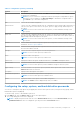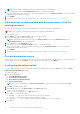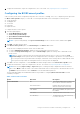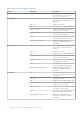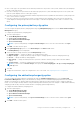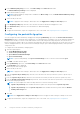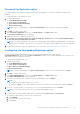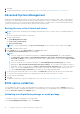Users Guide
Table Of Contents
- Dell Command | Configure Version 4.5 User's Guide
- Contents
- Introduction to Dell Command | Configure 4.5
- Windows SMM Security Mitigations Table (WSMT) Compliance for Dell Command | Configure 4.5
- Using user interface for Dell Command | Configure 4.5
- Accessing Dell Command | Configure within Windows system
- Accessing Dell Command | Configure within Linux
- Files and folders of Dell Command | Configure
- Accessing the Dell Command | Configure GUI
- Creating a BIOS package using the GUI
- Configure the general settings
- Configuration options
- Configuring the setup, system, and hard disk drive passwords
- Clearing setup, system and hard disk drive passwords using the existing password
- Password protection screen
- Configuring the autoon option
- Configuring the BIOSConnect profiles
- Configuring the bootorder option
- Boot order screen
- Adding a new device to the boot order
- Boot order type
- Configuring the primarybatterycfg option
- Configuring the advbatterychargecfg option
- Configuring the peakshiftcfg option
- Password Configuration option
- Configuring the keyboardbacklightcolor option
- Advanced System Management
- BIOS option validation
- Exporting the BIOS configuration
- Target system configuration
- Log details in Package History
- Troubleshooting scenarios in Dell Command | Configure 4.5
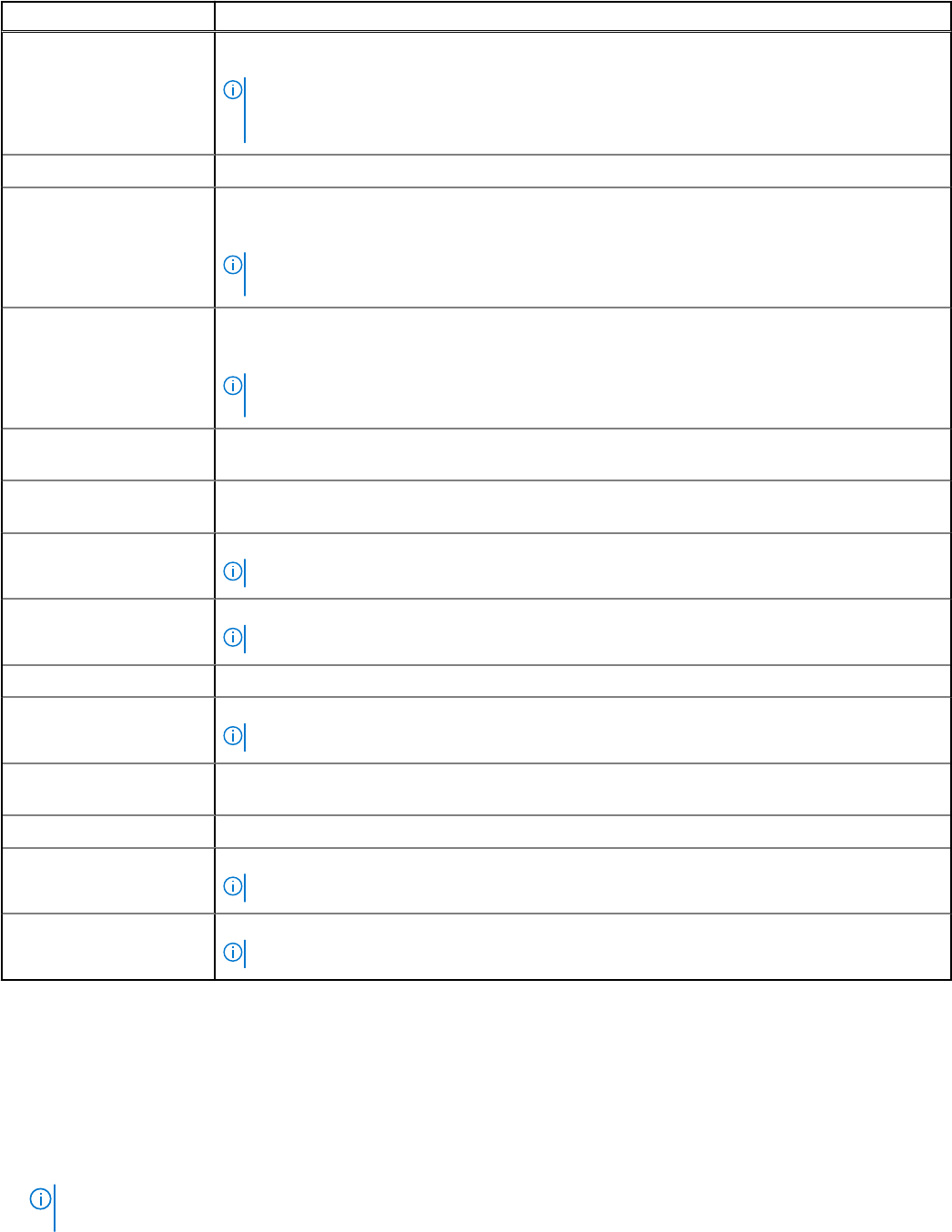
Table 2. Configuration options (continued)
Options Description
have made the preferred modifications, click Save to save the changes, or click Cancel to return
to the previous configuration.
NOTE: If you try to load a new configuration without exporting the configured BIOS options,
and then a screen is displayed. Click Discard Changes to discard the configured values or
click Cancel to go to the same configuration.
Edit Click to edit the loaded configuration.
Advanced view Click to view the configuration details such as, command-line options and possible values that you
can set for the option, current value of the option, options to apply settings, and description of
the option.
NOTE: You can view the current value of an option if you have loaded the settings of the
host system.
Basic view Click to view the configuration details such as, category to which the option belongs, name of
the option, possible values that you can set for the option, current value of the option, options to
apply settings, and the description of the option.
NOTE: You can view the current value of an option if you have loaded the settings of the
host system.
Validate Click to validate the loaded configuration against the configuration of the host system. For more
information, see BIOS option validation.
Search Search for a text string in the table. Type the text in the search box and the first occurrence of
the text in the table is selected.
Category Click to select the required categories from the drop-down list.
NOTE: You can view this option only in Basic View.
Name Displays the name of the options.
NOTE: You can view this option only in Basic View.
Value to set Displays the value of the option. Double-click the row or click Edit to change the values.
Present Value Displays the current value of the option.
NOTE: You can view this option if you have loaded the settings of the host system.
Apply settings Select the check box to export the option. By default, all the options that contain a value in the
Value to set column are selected.
Description Displays a short description of the option.
Command-Line Options Displays the command-line representation of the options.
NOTE: You can view this option only in Advance View.
Status Displays the status of the options of the loaded configuration.
NOTE: The Status column is displayed only when you validate.
Configuring the setup, system, and hard disk drive passwords
You can set or change the setup password (setuppwd) also known as BIOS password, the system password (syspwd), and the
hard disk drive password (hddpwd).
To edit the setup, system, or hard disk drive password:
1. In the Edit mode, click the Value to Set text box of the required option.
The corresponding password screen is displayed.
NOTE:
To display the password as clear text, select Show Password. When you select Show Password, then the
Confirm Password text box is not displayed. Type the password in the Password text box.
Using user interface for Dell Command | Configure 4.5 11