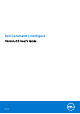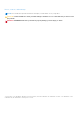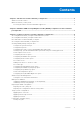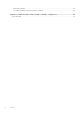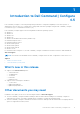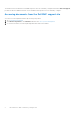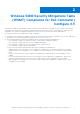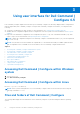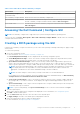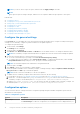Users Guide
Table Of Contents
- Dell Command | Configure Version 4.5 User's Guide
- Contents
- Introduction to Dell Command | Configure 4.5
- Windows SMM Security Mitigations Table (WSMT) Compliance for Dell Command | Configure 4.5
- Using user interface for Dell Command | Configure 4.5
- Accessing Dell Command | Configure within Windows system
- Accessing Dell Command | Configure within Linux
- Files and folders of Dell Command | Configure
- Accessing the Dell Command | Configure GUI
- Creating a BIOS package using the GUI
- Configure the general settings
- Configuration options
- Configuring the setup, system, and hard disk drive passwords
- Clearing setup, system and hard disk drive passwords using the existing password
- Password protection screen
- Configuring the autoon option
- Configuring the BIOSConnect profiles
- Configuring the bootorder option
- Boot order screen
- Adding a new device to the boot order
- Boot order type
- Configuring the primarybatterycfg option
- Configuring the advbatterychargecfg option
- Configuring the peakshiftcfg option
- Password Configuration option
- Configuring the keyboardbacklightcolor option
- Advanced System Management
- BIOS option validation
- Exporting the BIOS configuration
- Target system configuration
- Log details in Package History
- Troubleshooting scenarios in Dell Command | Configure 4.5
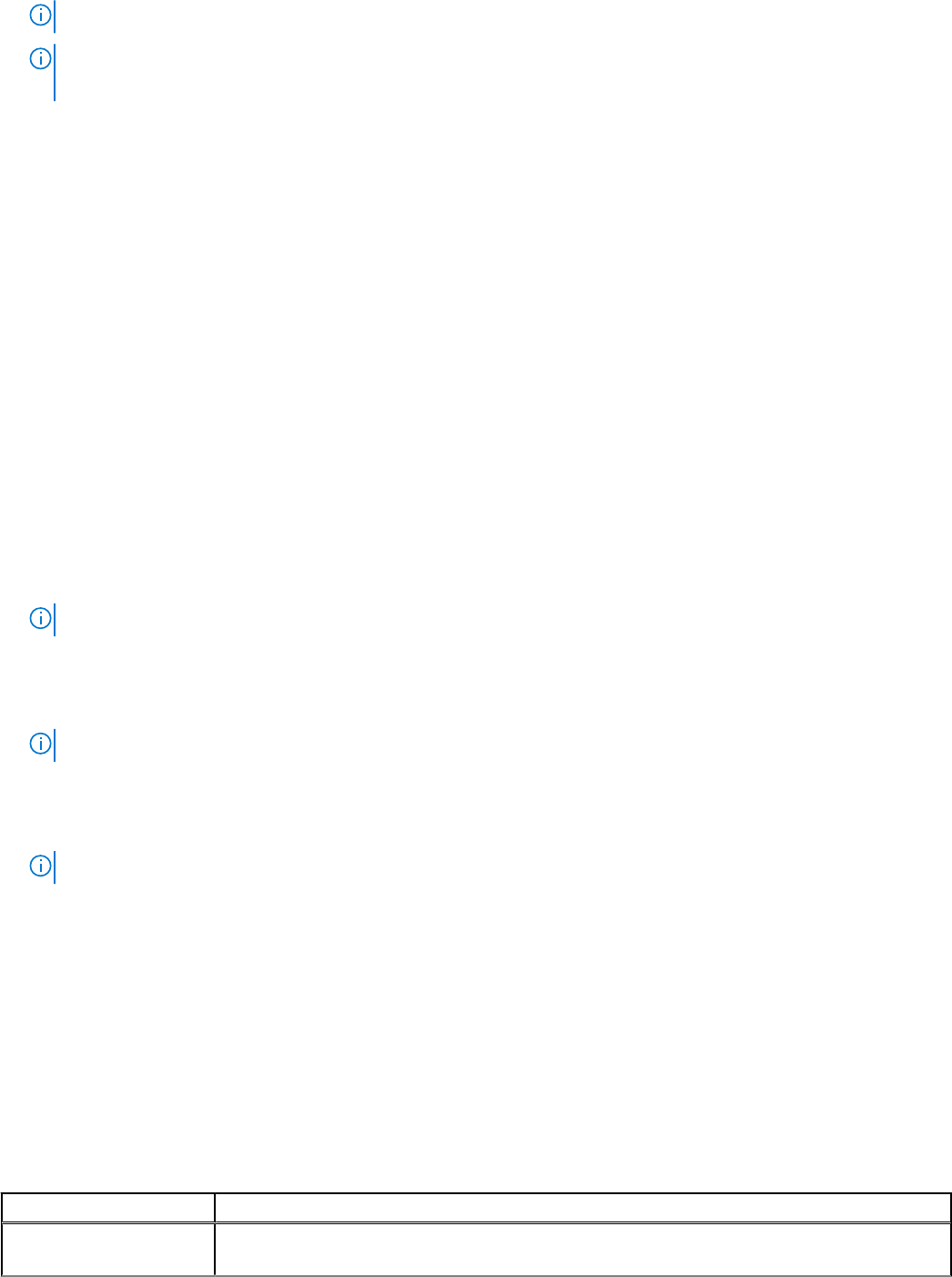
NOTE: If you do not want to export an option, and then clear the Apply Settings check box.
NOTE:
If the option accepts the string as an input, and then it is not required to add an escape sequence to that option.
Related Links:
● Configuration options
● Configuring the setup, system, and hard disk drive passwords
● Clearing setup, system and hard disk drive passwords
● Configuring auto on option
● Configuring boot order
● Configuring primary battery charging
● Configuring advanced battery charging
● Configuring peak shift battery charging
● Configuring keyboard backlight color option
Configure the general settings
In the General tab, you can update the source catalog location and the download location, configure or modify Internet proxy
settings for Dell Command | Configure to gather information of the update experience.
To configure the general settings:
1. On the title bar, click Settings.
The Settings screen is displayed.
2. On the left pane, click General.
3. Click Browse under Download File Location, click Browse to set the default location or to change the default location.
NOTE: Dell Command | Configure automatically deletes the update files from this location after installing the updates.
4. You have the following options to set the Internet proxy settings:
● To use the current Internet proxy settings, select Use current Internet proxy setting.
● To configure a proxy server and port, select Custom proxy setting. To enable proxy authentication, select the Use
Proxy Authentication and provide proxy server, proxy port, username, and password.
NOTE: The username and password credentials are encrypted and saved.
5. On the left pane, click Sync.
6. Click CHECK to check for Dell Command | Configure updates.
If there are updates available for Dell Command | Configure, a warning message is displayed Updates available. Would you
like to proceed?, click YES to proceed with the updates.
NOTE: Internet connection is mandatory to check for the updates.
7. To update the Dell Command | Configure without an internet connection, do the following:
a. Download a local copy of DellCommandConfigureCatalog.cab files from http://downloads.dell.com/catalog/.
b. Extract the .cab file and replace the syscfg.xml and resdictionary.xml with the files that are available in Dell
Command | Configure. The installation path is C:\Program Files (x86)\Dell\Command Configure.
c. Replace Optionames_<language code>.xml file with the files that are available in Dell Command | Configure. The
installation path is C:\Program Files (x86)\Dell\Command Configure\Localization.
Configuration options
You can customize the BIOS settings and create a configuration package using the available configuration options that are
described in the following table:
Table 2. Configuration options
Options Description
View/Change Click to view or change the selected configuration and load a new configuration. When you
click View/Change to load a new configuration, the configuration screen is displayed. After you
10 Using user interface for Dell Command | Configure 4.5