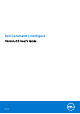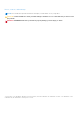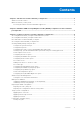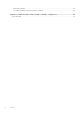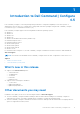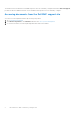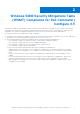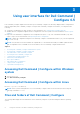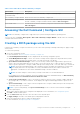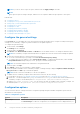Dell Command | Configure Version 4.5 User's Guide May 2021 Rev.
Notes, cautions, and warnings NOTE: A NOTE indicates important information that helps you make better use of your product. CAUTION: A CAUTION indicates either potential damage to hardware or loss of data and tells you how to avoid the problem. WARNING: A WARNING indicates a potential for property damage, personal injury, or death. © 2021 Dell Inc. or its subsidiaries. All rights reserved. Dell, EMC, and other trademarks are trademarks of Dell Inc. or its subsidiaries.
Contents Chapter 1: Introduction to Dell Command | Configure 4.5..............................................................5 What’s new in this release.................................................................................................................................................5 Other documents you may need......................................................................................................................................
Deleting log details...................................................................................................................................................... 24 Providing feedback on Dell Command | Configure ............................................................................................ 24 Chapter 4: Troubleshooting scenarios in Dell Command | Configure 4.5...................................... 25 Contacting Dell......................................................................
1 Introduction to Dell Command | Configure 4.5 Dell Command | Configure is a software package that provides BIOS configuration capability for Dell client systems. IT administrators can use this tool to configure BIOS settings and create BIOS packages using the Dell Command | Configure User Interface (UI) or Command Line Interface (CLI). Dell Command | Configure supports the following Windows and Linux operating systems: ● ● ● ● ● ● ● ● ● ● ● Windows 7 Windows 8 Windows 8.
The Release Notes documentation is available as part of the Dell Command | Configure download on dell.com/support, provides the latest available information for the installation and operation of Dell Command | Configure . Accessing documents from the Dell EMC support site You can access the required documents by selecting your product. 1. Go to www.dell.com/manuals. 2. Click Browse all products, click Software, and then click Client Systems Management. 3.
2 Windows SMM Security Mitigations Table (WSMT) Compliance for Dell Command | Configure 4.5 The Windows (SMM) Security Mitigations Table contains information about the ACPI table that was created for the Windows operating system, which supports Windows virtualization-based security (VBS) features. Dell Command | Configure is WSMT compatible. This is used for configuring the platform features on Dell Client Systems with WSMT enabled BIOS.
3 Using user interface for Dell Command | Configure 4.5 Dell Command | Configure Graphical User Interface (Dell Command | Configure user interface) displays all BIOS configurations that are supported by Dell Command | Configure . Using the Dell Command | Configure user interface, you can perform the following: ● Create BIOS configuration for client systems. For more information, see Creating a BIOS Package using GUI. ● Validate the BIOS configuration against the BIOS configuration of the host system.
Table 1. Files and folders of Dell Command | Configure Files/Folders Description Dell Command | Configure Command Prompt Allows access to the Dell Command | Configure command prompt. Dell Command | Configure Wizard Allows access to the Dell Command | Configure GUI. Dell Command | Configure WINPE Allows access to the Windows PE scripts to create a bootable image. For more details, see the Dell Command | Configure Installation Guide available at dell.com/support.
NOTE: If you do not want to export an option, and then clear the Apply Settings check box. NOTE: If the option accepts the string as an input, and then it is not required to add an escape sequence to that option.
Table 2. Configuration options (continued) Options Description have made the preferred modifications, click Save to save the changes, or click Cancel to return to the previous configuration. NOTE: If you try to load a new configuration without exporting the configured BIOS options, and then a screen is displayed. Click Discard Changes to discard the configured values or click Cancel to go to the same configuration. Edit Click to edit the loaded configuration.
NOTE: The setup and system passwords must contain a minimum of four characters. 2. Type the same password in the Confirm Password text box to confirm the password. If both the entries match, then a green color check mark is displayed next to the Confirm Password text box. A red X mark is displayed if both entries do not match. 3. Click SUBMIT. 4. To apply the modifications, export the configuration in ,ini or .exe format. See, Exporting the BIOS configuration.
6. To apply the modifications, export the configuration in, ini or .exe format. See, Exporting the BIOS configuration. Configuring the BIOSConnect profiles A BIOSConnect profile can be configured by using either the Connection, CloudApp, Fota, Csos, or HttpBoot profile option from the BIOS Connect profile category.
Table 3. BIOSConnect Profiles (continued) Profile CloudAppProfile FotaProfile CsosProfile 14 Data field Description Auto Preferred Interface When an option is selected as a preferred interface, you can select a Wi-Fi or a wired connection. NA This feature displays and configures BIOSConnect for downloading recovery applications. URL Type Displays the URL type. URL Displays the URL to download the files. Select Certificate Allows you to import the certificate to connect the URL over https.
Table 3. BIOSConnect Profiles (continued) Profile HttpBootProfile Data field Description OAuth Enabled When enabled, this option ensures that the server requires OAuth to download the required files. OAuth URL Type Displays the URL type for OAuth. OAuth URL Displays the URL for OAuth. OAuth Certificate Allows you to import the certificate to connect the OAuth over https. OAuth URL Format Displays the format of the OAuth response.
● To create a multiplatform package, you can add devices. ● To create a local system package and to open a saved package, you can add devices and edit the existing boot order, if present. NOTE: Use the arrow buttons at the bottom of the Boot Order screen to change the boot order of the devices. 4. Click OK to save the configuration, or click CLOSE to discard the changes and close the Boot Order screen. 5. To apply the modifications, export the configuration in, ini or .exe format.
● If boot order type is not specified in the file and if any UEFI devices are present on the system, and then the system displays the boot order type as UEFI. ● If the boot order type is not specified in the file and if any legacy devices (other than hdd) are present on the system, and then the system displays the boot order type as Legacy. ● If the boot order type is not specified and the loaded configuration file has only hdd items, and then the system prompts the user to select the boot order type.
3. In the advbatterychargecfg option row, click View/Change in the Value to set column. The Advanced Battery Settings screen is displayed. 4. Enable Advanced Battery Charge. NOTE: If advanced battery charge mode is enabled in the BIOS Setup screen, the Enable Advanced Battery Charge is selected by default. 5. Select the day of the week. NOTE: To apply the same settings to all the days select the Apply these settings to other days option. 6.
Password Configuration option This feature displays and configures the password rules those are applicable to set SysPwd, SetupPwd, OwnerPwd, and HddPwd. To configure the password configuration option: 1. Click the required option: ● ● ● ● Create Multiplatform Package Create Local System Package Open a Dell Recommended Package Open a Saved Package NOTE: To open a saved package, click Open a Saved Package, browse to the file location and click Open. 2. Click Edit, or double-click the option. 3.
7. Click OK. 8. To apply the modifications, export the configuration in ,ini or .exe format. See, Exporting the BIOS configuration. Advanced System Management Advanced System Management (ASM) is a feature that is supported on Dell Precision R7610, T5810 ,T7810, T7910, and later workstations. The feature displays information about voltage, temperature, current, cooling device, and power supply probes.
● If the option and the configured value are supported on the host system, then a green check mark is displayed in the Status column. ● If the option is supported and if the configured value is not supported on the host system, then a red X mark is displayed in the Status column. ● All unsupported options are greyed out and the Status column remains blank. ● All the supported options on the host system are highlighted and the Status column remains blank with the Value to Set field as Not Specified.
For example, 4. 5. 6. 7. ● If the setup password is set in the system, and you want to configure BIOS tokens/features, you need to provide setup password. ● If the setup and system passwords are set in the system, and you want to configure BIOS tokens/features, you need to provide setup password. ● If the setup and system passwords are set in the system, and if you want to configure BIOS tokens/features as well as change system password, you need to provide both system and setup passwords.
Applying a SCE file NOTE: You must have Administrator privileges. To apply SCE on a target system: Double-click the SCE, or from the command prompt, browse to the directory where SCE is located and type the name of the SCE file. For example, C:\Users\SystemName\Documents>"”. NOTE: You cannot run SCE on Windows PE systems. For more information on applying SCE on target systems running the Windows PE operating systems, see Troubleshooting.
Deleting log details On the Package History page, click the Clear Log. Providing feedback on Dell Command | Configure You can provide feedback on the Dell Command | Configure using the link on Dell Command | Configure GUI. 1. Click the Give us your feedback link to launch the online survey page. 2. Provide your feedback and satisfactory ratings. 3. Click Submit to share it with Dell. 24 Using user interface for Dell Command | Configure 4.
4 Troubleshooting scenarios in Dell Command | Configure 4.5 Running Dell Command | Configure displays error messages If you get the error message, Required BIOS interface not found or HAPI load error. and then uninstall and reinstall Hardware Application Programming Interface (HAPI). Running Dell Command | Configure on 32-bit and 64-bit Windows supported system Ensure that you are running cctk.exe based on the architecture of the system.
1. If not set, set the BIOS password on the system. Type: cctk --setuppwd= 2. If not enabled, enable TPM. by typing the following command: cctk --tpm=on 3. Reboot the system. 4. To activate TPM, type the following command: cctk --tpmactivation=activate --valsetuppwd= 5. Reboot the system without interruption till the operating system loads. 6. To check the status of TPM. type: cctk --tpmactivation The status is displayed as activate.
4. Select the appropriate service or support link based on your need. Troubleshooting scenarios in Dell Command | Configure 4.