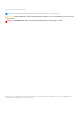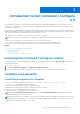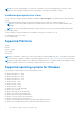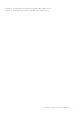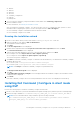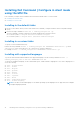Install Guide
Table Of Contents
- Dell Command | Configure Version 4.5 Installation Guide
- Contents
- Introduction to Dell Command | Configure 4.5
- Installing Dell Command | Configure 4.5 for systems running on Windows
- Installing Dell Command | Configure 4.5 for systems running on Linux
- Uninstalling Dell Command | Configure 4.5 for systems running on Windows
- Uninstalling Dell Command | Configure 4.5 for systems running on Linux
- Upgrading Dell Command | Configure 4.5 for systems running on Windows
- Upgrading Dell Command | Configure 4.5 for systems running on Linux
- Dell Command | Configure 4.5 for Windows Preinstallation Environment
- Creating a bootable image preinstallation environment using Windows PE 4.0, 5.0, and 10.0
- Creating a bootable image preinstallation environment using Windows PE 2.0 and 3.0
- References for Dell Command | Configure
Installing Dell Command | Configure 4.5 for
systems running on Windows
You can install Dell Command | Configure from the downloaded Dell Update Package (DUP) using the user interface, or perform
a silent and unattended installation. You can perform both types of installation using the DUP or a .MSI file.
NOTE: Microsoft .NET 4.0 or later must be installed on the client system for Dell Command | Configure user interface
installation.
NOTE: If User Account Control (UAC) is enabled on Windows 7, Windows 8, Windows 8.1, and Windows 10 systems, you
cannot install Dell Command | Configure in silent mode. Make sure that you have administrative privileges before installing
Dell Command | Configure in silent mode.
Related Links:
● Installing Dell Command | Configure using DUP
● Installing Dell Command | Configure silently using DUP
● Installing Dell Command | Configure using MSI file
● Installing Dell Command | Configure silently in the default folder using MSI file
● Installing Dell Command | Configure Silently in a custom folder using MSI file
Topics:
• Installing Dell Command | Configure using a DUP
• Installing Dell Command | Configure using the MSI file
• Installing Dell Command | Configure in silent mode using DUP
• Installing Dell Command | Configure in silent mode using the MSI file
Installing Dell Command | Configure using a DUP
Perform the following steps to install Dell Command | Configure using Dell Update Package (DUP):
1. Double-click the downloaded DUP, click Yes, and then click INSTALL.
The Dell Command | Configure installation wizard is displayed.
2. Run the installation wizard.
For more information, see Running the installation wizard.
Installing Dell Command | Configure using the MSI file
Perform the following steps to install Dell Command | Configure using the MSI file:
1. Double-click the downloaded Dell Update Package (DUP), and click Yes.
2. Click EXTRACT.
The Browse For Folder window is displayed.
3. Specify a folder location on the system, or create a folder in which you want to extract the files, and then click OK.
4. To view the extracted files, click View Folder.
The folder contains the following files:
● 1028.mst
● 1031.mst
● 1034.mst
● 1036.mst
● 1040.mst
2
8 Installing Dell Command | Configure 4.5 for systems running on Windows