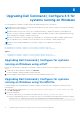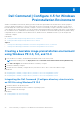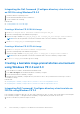Install Guide
Table Of Contents
- Dell Command | Configure Version 4.5 Installation Guide
- Contents
- Introduction to Dell Command | Configure 4.5
- Installing Dell Command | Configure 4.5 for systems running on Windows
- Installing Dell Command | Configure 4.5 for systems running on Linux
- Uninstalling Dell Command | Configure 4.5 for systems running on Windows
- Uninstalling Dell Command | Configure 4.5 for systems running on Linux
- Upgrading Dell Command | Configure 4.5 for systems running on Windows
- Upgrading Dell Command | Configure 4.5 for systems running on Linux
- Dell Command | Configure 4.5 for Windows Preinstallation Environment
- Creating a bootable image preinstallation environment using Windows PE 4.0, 5.0, and 10.0
- Creating a bootable image preinstallation environment using Windows PE 2.0 and 3.0
- References for Dell Command | Configure
NOTE: By default, the script for 32-bit systems is located in the Command Configure\x86 directory. The script for
64-bit systems is located in the Command Configure\x86_64 directory.
2. If you have installed AIK in a nondefault directory, open the script, set the AIKTOOLS path, and save the file.
For example, Set AIKTOOLS=C:\WINAIK\Tools.
3. Run the script with the path where you want to create the ISO file and the Dell Command | Configure installation directory
as two arguments.
NOTE: Ensure that the directory that is specified for the ISO image is not an existing directory.
● For a 32-bit system, run cctk_x86_winpe_3.bat C:\winPE_x86 C:\Progra~1\Dell\Comman~1.
● For a 64-bit system, run cctk_x86_64_winpe_3.bat C:\winPE_x86_64 C:\Progra~2\Dell\Comman~1.
NOTE: Ensure that the path that is used in the command is that of the Command Configure folder.
The ISO image and the WIM file are created in the following folder.
● For a 32-bit system; C:\winPE_x86\WIM
● For a 64-bit system; C:\winPE_x86_64\WIM
Related Link:
● Creating Windows PE 3.0 64-bit image
● Creating Windows PE 3.0 32-bit image
Creating a Windows PE 3.0 64-bit image
1. Run cctk_x86_64_WinPE_3.bat C:\WinPE3_64bit C:\Progra~2\Dell\Comman~1.
NOTE: Ensure that the path that is used in the command is that of the Dell Command | Configure folder.
2. Browse to C:\WinPE3_64bit\WIM and burn the image.
Creating a Windows PE 3.0 32-bit image
1. Run cctk_x86_winpe_3.bat C:\WinPE3_32bit C:\Progra~1\Dell\Comman~1.
NOTE: Ensure that the path that is used in the command is that of the Dell Command | Configure folder.
2. Browse to C:\WinPE3_32bit\WIM and copy the image.
Integrating the Dell Command | Configure directory structure into
a WIM file using Windows PE 2.0
Dell Command | Configure provides the cctk_x86_winpe.bat and cctk_x86_64_winpe.bat scripts to integrate Dell Command |
Configure into the WIM file. To integrate the Dell Command | Configure directory structure into a WIM file:
1. Browse to the directory where the script is located.
NOTE:
By default, the script for 32-bit systems is located at C:\Program Files\Dell\Command
Configure\x86 directory. The script for 64-bit systems is located at Command Configure\x86_64 directory.
2. Run the appropriate script with the WIM file and Dell Command | Configure directory locations that are entered as
two arguments: cctk_winpe.bat <path_of wim_file> <path_of_Command Configure>. If Dell Command |
Configure is installed in the default directory, run the following script:
● For 32-bit system, cctk_x86_winpe.bat C:\winPE_x86 C:\Progra~1\Dell\Comman~1
● For 64-bit system, cctk_x86_64_winpe.bat C:\winPE_x86_64 C:\Progra~2\Dell\Comman~1
NOTE: Ensure that the path that is used in the command is that of the Command Configure folder.
The files required to create the bootable ISO image and a WIM file -winpe.wim are created at the same location.
Dell Command | Configure 4.5 for Windows Preinstallation Environment
23