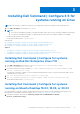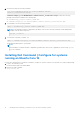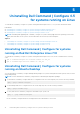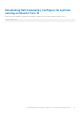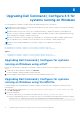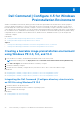Install Guide
Table Of Contents
- Dell Command | Configure Version 4.5 Installation Guide
- Contents
- Introduction to Dell Command | Configure 4.5
- Installing Dell Command | Configure 4.5 for systems running on Windows
- Installing Dell Command | Configure 4.5 for systems running on Linux
- Uninstalling Dell Command | Configure 4.5 for systems running on Windows
- Uninstalling Dell Command | Configure 4.5 for systems running on Linux
- Upgrading Dell Command | Configure 4.5 for systems running on Windows
- Upgrading Dell Command | Configure 4.5 for systems running on Linux
- Dell Command | Configure 4.5 for Windows Preinstallation Environment
- Creating a bootable image preinstallation environment using Windows PE 4.0, 5.0, and 10.0
- Creating a bootable image preinstallation environment using Windows PE 2.0 and 3.0
- References for Dell Command | Configure
Upgrading Dell Command | Configure 4.5 for
systems running on Windows
You can upgrade Dell Command | Configure using a Dell Update Package (DUP) or the MSI file.
NOTE: Microsoft .NET Framework 4 or later must be installed on the client system to ensure a successful Dell Command |
Configure user interface installation.
NOTE: If Windows User Account Control (UAC) is enabled on Windows 7, Windows 8, Windows 8.1, and Windows 10
systems, you cannot install Dell Command | Configure in silent mode. Make sure that you have an administrative privileges
before installing Dell Command | Configure in silent mode.
NOTE: This system does not have a WMI-ACPI compliant BIOS, so the limited functionality is available. Update the BIOS
with a compatible version, if available. For more information, see Dell Command | Configure Release Notes.
NOTE: You cannot install and upgrade Dell Command | Configure on non-WMI-ACPI in silent mode.
Related links:
● Upgrading Dell Command | Configure for systems running on Windows using DUP
● Upgrading Dell Command | Configure for systems running on Windows using the MSI file
Topics:
• Upgrading Dell Command | Configure for systems running on Windows using a DUP
• Upgrading Dell Command | Configure for systems running on Windows using the MSI file
Upgrading Dell Command | Configure for systems
running on Windows using a DUP
Perform the following steps to upgrade Dell Command | Configure (formerly Dell Client Configuration Toolkit) to the next
version:
1. Double-click the downloaded DUP, and then click INSTALL.
The Dell Command | Configure installation wizard is launched.
2. Run the installation wizard, and follow the instructions that are displayed on the screen.
Upgrading Dell Command | Configure for systems
running on Windows using the MSI file
For minor upgrades such as upgrading Dell Command | Configure (formerly Dell Client Configuration Toolkit), perform the
following steps:
1. Download the latest installation file, Dell-Command-Configure_<SWB>_WIN_4.5.0.<build number>_A00.EXE
from dell.com/support.
2. Extract the installation:
● From the folder where you extracted the file, double-click the Command_Configure.msi file, or
● From the command prompt, browse to the directory where you extracted the file, and then run the following command:
msiexec.exe /i Command_Configure.msi REINSTALL=ALL REINSTALLMODE=VOMUS
6
16 Upgrading Dell Command | Configure 4.5 for systems running on Windows