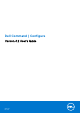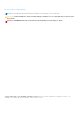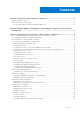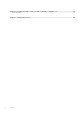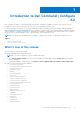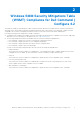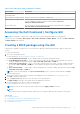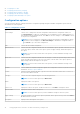Users Guide
Table Of Contents
- Dell Command | Configure Version 4.2 User's Guide
- Introduction to Dell Command | Configure 4.2
- Windows SMM Security Mitigations Table (WSMT) Compliance for Dell Command | Configure 4.2
- Using graphical user interface for Dell Command | Configure 4.2
- Accessing Dell Command | Configure within Microsoft Windows system
- Accessing Dell Command | Configure within Linux
- Files and folders of Dell Command | Configure
- Accessing the Dell Command | Configure GUI
- Creating a BIOS package using the GUI
- Configuration options
- Configuring the setup, system, and hard disk drive passwords
- Clearing setup, system and hard disk drive passwords using the existing password
- Password protection screen
- Configuring the autoon option
- Configuring the bootorder option
- Boot order screen
- Adding a new device to the boot order
- Boot order type
- Configuring the primarybatterycfg option
- Configuring the advbatterychargecfg option
- Configuring the peakshiftcfg option
- Configuring the keyboardbacklightcolor option
- Advanced System Management
- BIOS option validation
- Exporting the BIOS configuration
- Target system configuration
- Log details in Package History
- Troubleshooting scenarios in Dell Command | Configure 4.2
- Third-party licenses
Using graphical user interface for Dell
Command | Configure 4.2
Dell Command | Configure Graphical User Interface (Dell Command | Configure GUI) displays all BIOS configurations that are
supported by Dell Command | Configure . Using the Dell Command | Configure GUI, you can do the following:
● Create BIOS configuration for client systems. For more information, see Creating a BIOS Package using GUI.
● Validate the BIOS configuration against the BIOS configuration of the host system. For more information, see BIOS option
validation.
● Export the customized BIOS configurations as a configuration file (INI or CCTK), Self-Contained Executable (SCE), shell
script, or report. For more information, see Exporting the BIOS configuration.
NOTE: To apply the configuration using the Dell Command | Configure Command Line Interface (CLI), run the required file
(INI, CCTK or SCE).
NOTE: This system does not have a WMI-ACPI compliant BIOS, so the limited functionality is available. Update the BIOS
with a compatible version, if available. For more information, see Dell Command | Configure Release Notes.
Topics:
• Accessing Dell Command | Configure within Microsoft Windows system
• Accessing Dell Command | Configure within Linux
• Files and folders of Dell Command | Configure
• Accessing the Dell Command | Configure GUI
• Creating a BIOS package using the GUI
• Advanced System Management
• BIOS option validation
• Exporting the BIOS configuration
• Target system configuration
• Log details in Package History
Accessing Dell Command | Configure within Microsoft
Windows system
Click Start > All Programs > Dell > Command Configure > Dell Command | Configure Command Wizard.
Click Start > All Programs > Client > Dell Command | Configure Command Wizard.
Accessing Dell Command | Configure within Linux
Browse to /opt/dell/dcc directory.
NOTE:
On the systems running Ubuntu Core, Dell Command | Configure can be accessed from any location using the
following command: dcc.cctk.
Files and folders of Dell Command | Configure
The following table displays the files and folders of Dell Command | Configure on systems running the Windows operating
system.
3
8 Using graphical user interface for Dell Command | Configure 4.2