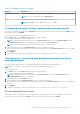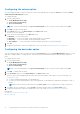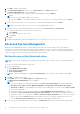Users Guide
Table Of Contents
- Dell Command | Configure Version 4.2 User's Guide
- Introduction to Dell Command | Configure 4.2
- Windows SMM Security Mitigations Table (WSMT) Compliance for Dell Command | Configure 4.2
- Using graphical user interface for Dell Command | Configure 4.2
- Accessing Dell Command | Configure within Microsoft Windows system
- Accessing Dell Command | Configure within Linux
- Files and folders of Dell Command | Configure
- Accessing the Dell Command | Configure GUI
- Creating a BIOS package using the GUI
- Configuration options
- Configuring the setup, system, and hard disk drive passwords
- Clearing setup, system and hard disk drive passwords using the existing password
- Password protection screen
- Configuring the autoon option
- Configuring the bootorder option
- Boot order screen
- Adding a new device to the boot order
- Boot order type
- Configuring the primarybatterycfg option
- Configuring the advbatterychargecfg option
- Configuring the peakshiftcfg option
- Configuring the keyboardbacklightcolor option
- Advanced System Management
- BIOS option validation
- Exporting the BIOS configuration
- Target system configuration
- Log details in Package History
- Troubleshooting scenarios in Dell Command | Configure 4.2
- Third-party licenses
Applying INI or CCTK file
The prerequisites for applying INI file or CCTK file are as follows:
● Administrator privileges
● Dell Command | Configure installed on the client system
To apply INI file or CCTK file, run cctk -i <filename>.
NOTE: For systems running Ubuntu Core operating system, copy the file at var/snap/dcc/current and run, dcc.cctk -
i /var/snap/dcc/current/<filename>.ini
Applying a shell script on Linux
1. Copy the script to a system running the Linux operation system.
2. Run dos2unix on the system.
3. Run the script as: sh <filename.sh>
Applying a SCE file
NOTE: You must have Administrator privileges.
To apply SCE on a target system:
Double-click the SCE, or from the command prompt, browse to the directory where SCE is located and type the name of the
SCE file.
For example, C:\Users\SystemName\Documents>"<filename>”.
NOTE:
You cannot run SCE on Windows PE systems. For more information on applying SCE on target systems running the
Windows PE operating systems, see Troubleshooting.
NOTE: The generated SCE file does not work on non WMI-ACPI system.
SCE details
Some of the common scenarios in which you might use SCE are:
● When you apply SCE on a target system, it performs a silent installation for the BIOS settings on the target system. When
the installation is complete, SCE generates a log file with the SCE name at the same location. The log file contains all the
applied options and the status of the SCE file.
NOTE:
To generate the log file in the required location, specify the location of the log file. For example, SCE.exe /
l="<folder_path>\log.txt".
● When you apply SCE on a target system from a read-only location, provide the /nolog option to prevent generation of the
log file. For example, SCE.exe /nolog. The /nolog option helps the SCE to run successfully and informs that a log file is
not created as SCE is in a read-only location.
● If you run SCE from a read-only location without providing /nolog, then SCE fails to run.
● To apply SCE on Windows PE, extract SCE from a system running the Window operating system using the /e option. For
example, SCE.exe/e=<folder_path_to extract SCE>.
● If you have configured a setup or system password on the target system, and while exporting SCE, if you have not provided
the same password in the Setup, System, or Hard Disk Drive Password screen, then you cannot double-click and apply
SCE on the target system. However, while applying SCE from the command prompt, you can provide the setup or system
password of the target system.
NOTE:
Example of providing setup password: C:\Windows\Command Configure\SCE>"<filename>" --
valsetuppwd= <password string>
NOTE: Example of providing system password: C:\Windows\Command Configure\SCE>"<filename>" --
valsyspwd= <password string>
Related Links:
Using graphical user interface for Dell Command | Configure 4.2
19