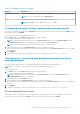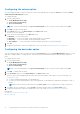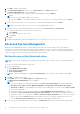Users Guide
Table Of Contents
- Dell Command | Configure Version 4.2 User's Guide
- Introduction to Dell Command | Configure 4.2
- Windows SMM Security Mitigations Table (WSMT) Compliance for Dell Command | Configure 4.2
- Using graphical user interface for Dell Command | Configure 4.2
- Accessing Dell Command | Configure within Microsoft Windows system
- Accessing Dell Command | Configure within Linux
- Files and folders of Dell Command | Configure
- Accessing the Dell Command | Configure GUI
- Creating a BIOS package using the GUI
- Configuration options
- Configuring the setup, system, and hard disk drive passwords
- Clearing setup, system and hard disk drive passwords using the existing password
- Password protection screen
- Configuring the autoon option
- Configuring the bootorder option
- Boot order screen
- Adding a new device to the boot order
- Boot order type
- Configuring the primarybatterycfg option
- Configuring the advbatterychargecfg option
- Configuring the peakshiftcfg option
- Configuring the keyboardbacklightcolor option
- Advanced System Management
- BIOS option validation
- Exporting the BIOS configuration
- Target system configuration
- Log details in Package History
- Troubleshooting scenarios in Dell Command | Configure 4.2
- Third-party licenses
2. Click Edit or double-click the option.
3. In the keyboardbacklightcolor option row, click View/Change in the Value to set column.
The Keyboard Backlight Color screen is displayed.
4. Select the colors that you want to enable for the keyboard backlight from the list Enable.
NOTE:
● You can select and enable multiple colors at a time.
● If you select None, no color will be enabled. You cannot select other colors if you have selected the option None.
5. Select the color that you want to set as an active color for the keyboard backlight from the list Active.
NOTE: You can select only one active color for your keyboard backlight at a time.
6. Configure the Red, Green, and Blue (RGB) values if you have selected CustomColor1 or CustomColor2.
To configure the RGB values for customcolor1 or customcolor2,
a. Click CHANGE.
b. Choose the color from the color canvas.
c. Click Select.
7. Click OK.
8. To apply the modifications, export the configuration in ,ini or .exe format. See, Exporting the BIOS configuration.
Advanced System Management
Advanced System Management (ASM) is a feature supported on Dell Precision R7610, T5810 ,T7810, T7910 and later
workstations. The feature displays information about voltage, temperature, current, cooling device, and power supply probes.
The feature also allows you to set the non-critical upper threshold values of voltage, current, cooling, and temperature probes.
Contact the support team for information on system models with this feature.
Setting the non-critical threshold values
NOTE:
You can set the critical and non-critical upper threshold values only for voltage, current, cooling and temperature
probes.
To set the non-critical threshold values for the probes:
1. Click the required option:
● Create Multiplatform Package
● Create Local System Package
● Open a Saved Package
NOTE: To open a saved package, click Open a Saved Package, browse to the file location, and then click Open.
2. Click Edit, or double-click the option.
3. In the advsm option row, click View/Change in the Value to set column.
The Advanced System Management screen is displayed.
NOTE:
● If you are setting the non-critical threshold values for Create Local System Package, the columns displayed are:
Description, Type, Index, Location, Minimum, Maximum, Critical Upper Threshold, NonCritical Upper
Threshold, and Delete. The system displays the details of the available probes. You cannot edit the Type and Index
fields of the listed probes.
● If you are setting the non-critical threshold values for Create Multiplatform System Package, the columns
displayed are: Type, Index, NonCritical Upper Threshold and Delete. The system does not display any values for
the probes. You have to set the values for Index, and NonCritical Upper Threshold fields for each of the selected
probes. Set the value of Index depending on the number of instances of the probes running on the system. The
value of NonCritical Upper Threshold must be within the critical upper threshold range.
4. To set the non-critical threshold values for a new probe, click Add Probe, and then type the values in the required fields.
16
Using graphical user interface for Dell Command | Configure 4.2