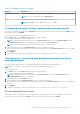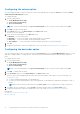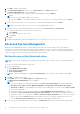Users Guide
Table Of Contents
- Dell Command | Configure Version 4.2 User's Guide
- Introduction to Dell Command | Configure 4.2
- Windows SMM Security Mitigations Table (WSMT) Compliance for Dell Command | Configure 4.2
- Using graphical user interface for Dell Command | Configure 4.2
- Accessing Dell Command | Configure within Microsoft Windows system
- Accessing Dell Command | Configure within Linux
- Files and folders of Dell Command | Configure
- Accessing the Dell Command | Configure GUI
- Creating a BIOS package using the GUI
- Configuration options
- Configuring the setup, system, and hard disk drive passwords
- Clearing setup, system and hard disk drive passwords using the existing password
- Password protection screen
- Configuring the autoon option
- Configuring the bootorder option
- Boot order screen
- Adding a new device to the boot order
- Boot order type
- Configuring the primarybatterycfg option
- Configuring the advbatterychargecfg option
- Configuring the peakshiftcfg option
- Configuring the keyboardbacklightcolor option
- Advanced System Management
- BIOS option validation
- Exporting the BIOS configuration
- Target system configuration
- Log details in Package History
- Troubleshooting scenarios in Dell Command | Configure 4.2
- Third-party licenses
8. Click OK.
9. To apply the modifications, export the configuration in ,ini or .exe format. See, Exporting the BIOS configuration.
Configuring the peakshiftcfg option
You can configure the Peak Shift battery charging mode using the peakshiftcfg option from the Power and Performance
Management category. Using Peak Shift configuration, you can minimize the consumption of AC power during the peak power
usage period of the day. You can set a start and end time for the Peak Shift period. During this period, the system runs on
battery if the battery charge is above the set battery threshold value. After the Peak Shift period, the system runs on AC power
without charging the battery. The system functions normally by using AC power and recharging the battery at the specified
Charge Start Time.
To configure the Peak Shift Battery charging option:
1. Click the required option:
● Create Multiplatform Package
● Create Local System Package
● Open a Saved Package
NOTE: To open a saved package, click Open a Saved Package, browse to the file location and click Open.
2. Click Edit, or double-click the option.
3. In the peakshiftcfg option row, click View/Change in the Value to set column.
The Peak Shift screen is displayed.
4. Enable the peak shift settings option.
5. Select the day of the week.
NOTE: To apply the same settings to all the days select the Apply these settings to other days option.
6. From the Operate only on battery drop-down list, select the time from when you want the system to operate only on
battery.
7. From the Operate only on AC drop-down list, select the time from when you want the system to operate only on AC.
8. From the Resume normal power/charge drop-down list, select the time from when the system has to start using the AC
power and recharging the battery.
NOTE:
The system adjusts the value in the drop-down list to meet the following criteria:
● Operate only on battery time should be less than or equal to the time specified for Operate only on AC.
● Operate only on battery time and Operate only on AC time should be less than or greater than the Resume
normal power/charge time.
9. Click OK.
NOTE: Select Apply these settings to other days check box to apply the same settings for all days of the week.
10. To apply the modifications, export the configuration in ,ini or .exe format. See, Exporting the BIOS configuration.
Configuring the keyboardbacklightcolor option
You can configure the keyboard backlight color for the Dell Latitude rugged Extreme systems using the
keyboardbacklightcolor option from the System Configuration category. You can enable supported colors, set active color,
and configure customcolor1 and customcolor2.
To configure the keyboard backlight color:
1. Click the required option:
● Create Multiplatform Package
● Create Local System Package
● Open a Saved Package
NOTE: To open a saved package click Open a Saved Package, browse to the file location and then click Open.
Using graphical user interface for Dell Command | Configure 4.2 15