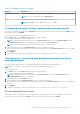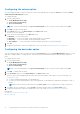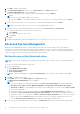Users Guide
Table Of Contents
- Dell Command | Configure Version 4.2 User's Guide
- Introduction to Dell Command | Configure 4.2
- Windows SMM Security Mitigations Table (WSMT) Compliance for Dell Command | Configure 4.2
- Using graphical user interface for Dell Command | Configure 4.2
- Accessing Dell Command | Configure within Microsoft Windows system
- Accessing Dell Command | Configure within Linux
- Files and folders of Dell Command | Configure
- Accessing the Dell Command | Configure GUI
- Creating a BIOS package using the GUI
- Configuration options
- Configuring the setup, system, and hard disk drive passwords
- Clearing setup, system and hard disk drive passwords using the existing password
- Password protection screen
- Configuring the autoon option
- Configuring the bootorder option
- Boot order screen
- Adding a new device to the boot order
- Boot order type
- Configuring the primarybatterycfg option
- Configuring the advbatterychargecfg option
- Configuring the peakshiftcfg option
- Configuring the keyboardbacklightcolor option
- Advanced System Management
- BIOS option validation
- Exporting the BIOS configuration
- Target system configuration
- Log details in Package History
- Troubleshooting scenarios in Dell Command | Configure 4.2
- Third-party licenses
Boot order screen
The following table displays the available options on the Dell Command | Configure - Boot Order screen.
Table 3. Options on the boot order screen
Options Description
Active Boot List You can configure or modify the Active Boot List for UEFI or Legacy based on the requirement. If the
active boot list is ON, and then the system boots with UEFI or Legacy based on the boot order type.
NOTE: In Local System Package, you cannot modify Active Boot List if the system supports only
UEFI.
Device Type Displays the type of device.
Device Instance Displays a unique number to identify the device on the system.
Shortform Displays the short form of the device name. If the system has many devices of the same device type, and
then the short form of the device is displayed with a .<number> notation. For example, if the system has
an internal hard drive, eSATA HDD, and eSATA Dock HDD, and then the short forms are displayed as
hdd.1, hdd.2, and hdd.3 respectively.
Description Displays a short description for the device.
Status Displays if the device is turned on or off.
Delete
Removes the device from the boot order. Click X to remove a device.
NOTE: You can view this option if the boot order screen is in Edit mode.
Adding a new device to the boot order
To add a new device to the boot order:
1. Click Add Device on the Boot Order screen.
2. Select the device from the Device Type drop-down list.
The Shortform, Description, and Status fields are automatically populated. By default, the Status of the device is On.
3. Select an instance for the device from the Device Instance drop-down list.
4. Click OK.
NOTE:
If you select the same Device Type and Device Instance in the Boot Order Type for UEFI or Legacy, and
then the following warning message "Remove the duplicate entry from the input list." is displayed.
Boot order type
The boot order type displays the type of the loaded configuration. The two types of boot order are Legacy and UEFI. If the host
system file is loaded, and then it displays the currently active boot order type. If a saved file is loaded, and then it displays the
boot order type that is saved in the file.
The common scenarios for boot order type are:
● If boot order type is not specified in the file and if any UEFI devices are present on the system, and then the system displays
the boot order type as UEFI.
● If the boot order type is not specified in the file and if any legacy devices (other than hdd) are present on the system, and
then the system displays the boot order type as Legacy.
● If the boot order type is not specified and the loaded configuration file has only hdd items, and then the system prompts the
user to select the boot order type.
● If the boot order type is not specified for a legacy system and if both UEFI and legacy devices are present, and then the
system displays a warning message and removes the legacy or UEFI devices depending on the order of occurrence of the
device.
Using graphical user interface for Dell Command | Configure 4.2
13