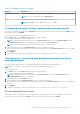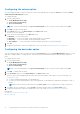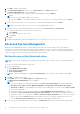Users Guide
Table Of Contents
- Dell Command | Configure Version 4.2 User's Guide
- Introduction to Dell Command | Configure 4.2
- Windows SMM Security Mitigations Table (WSMT) Compliance for Dell Command | Configure 4.2
- Using graphical user interface for Dell Command | Configure 4.2
- Accessing Dell Command | Configure within Microsoft Windows system
- Accessing Dell Command | Configure within Linux
- Files and folders of Dell Command | Configure
- Accessing the Dell Command | Configure GUI
- Creating a BIOS package using the GUI
- Configuration options
- Configuring the setup, system, and hard disk drive passwords
- Clearing setup, system and hard disk drive passwords using the existing password
- Password protection screen
- Configuring the autoon option
- Configuring the bootorder option
- Boot order screen
- Adding a new device to the boot order
- Boot order type
- Configuring the primarybatterycfg option
- Configuring the advbatterychargecfg option
- Configuring the peakshiftcfg option
- Configuring the keyboardbacklightcolor option
- Advanced System Management
- BIOS option validation
- Exporting the BIOS configuration
- Target system configuration
- Log details in Package History
- Troubleshooting scenarios in Dell Command | Configure 4.2
- Third-party licenses
Table 2. Configuration options (continued)
Options Description
Command Line Options
Displays the command line representation of the options.
NOTE: You can view this option only in Advance View.
Status
Displays the status of the options of the loaded configuration.
NOTE: The Status column is displayed only when you validate.
Configuring the setup, system, and hard disk drive passwords
You can set or change the setup password (setuppwd) also known as BIOS password, the system password (syspwd), and the
hard disk drive password (hddpwd).
To edit the setup, system, or hard disk drive password:
1. In the Edit mode, click the Value to Set text box of the required option.
The corresponding password screen is displayed.
NOTE: To display the password as clear text, select Show Password. When you select Show Password, then the
Confirm Password text box is not displayed. Type the password in the Password text box.
NOTE: The setup and system passwords must contain a minimum of four characters.
2. Type the same password in the Confirm Password text box to confirm the password.
If both the entries match, then a green color check mark is displayed next to the Confirm Password text box, else a red X
mark is displayed.
3. Click SUBMIT.
4. To apply the modifications, export the configuration in ,ini or .exe format. See, Exporting the BIOS configuration.
Clearing setup, system and hard disk drive passwords using the
existing password
You can clear the configured setup, system and hard disk drive passwords using the existing password.
NOTE: It is not possible to clear the password without knowing the existing password.
To clear the passwords:
1. In the Edit mode, click the Value to Set text box of the required option.
The corresponding password screen is displayed.
NOTE:
To display the password as clear text, select Show Password. If you select Show Password, then the
Confirm Password text box is not displayed.
2. Enter a blank space in the Password text box.
3. Enter a blank space in the Confirm Password text box to confirm the password.
If both the entries match, the a green check mark is displayed next to the Confirm Password text box, else, a red X mark is
displayed.
4. Click SUBMIT.
5. To apply the modifications, export the configuration in ,ini or .exe format. See, Exporting the BIOS configuration.
Password protection screen
While exporting a file or report with system or setup password, a password protection screen is displayed. To export the file
with the password as clear text, click Continue. To export the file without the password, click Mask.
Using graphical user interface for Dell Command | Configure 4.2
11