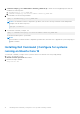Install Guide
Table Of Contents
- Dell Command | Configure Version 4.2 Installation Guide
- Introduction to Dell Command | Configure 4.2
- Installing Dell Command | Configure 4.2 for systems running on Microsoft Windows
- Installing Dell Command | Configure 4.2 for systems running on Linux
- Uninstalling Dell Command | Configure 4.2 for systems running on Microsoft Windows
- Uninstalling Dell Command | Configure 4.2 for systems running on Linux
- Upgrading Dell Command | Configure 4.2 for systems running on Microsoft Windows
- Upgrading Dell Command | Configure 4.2 for systems running on Linux
- Dell Command | Configure 4.2 for Microsoft Windows Preinstallation Environment
- Creating a bootable image preinstallation environment using Microsoft Windows PE 4.0, 5.0, and 10.0
- Integrating the Dell Command | Configure directory structure into an ISO file using Microsoft Windows PE 10.0
- Integrating the Dell Command | Configure directory structure into an ISO file using Microsoft Windows PE 5.0
- Integrating the Dell Command | Configure directory structure into an ISO file using Microsoft Windows PE 4.0
- Creating a bootable image preinstallation environment using Microsoft Windows PE 2.0 and 3.0
- Creating a bootable image preinstallation environment using Microsoft Windows PE 4.0, 5.0, and 10.0
- References for Dell Command | Configure 4.2
latest version. If you cancel the installation of the latest version, the system will not be restored to the
previous version of Dell Command | Configure. Do you want to continue?" message.
3. Follow the instructions on the screen to upgrade.
NOTE: For a silent upgrade, run the following command: msiexec /i Command_Monitor_<x86 or x64>.msi
REINSTALL=ALL REINSTALLMODE=vmous REBOOT=REALLYSUPPRESS /qn
Upgrading in the default folder
1. Browse to the folder in which you have extracted the Dell Command | Configure installer from the Dell Update Package
(DUP).
2. Run the following command: msiexec.exe /i Command_Configure.msi /qn
The Dell Command | Configure components are silently installed in the following locations:
● For 32-bit systems, C:\Program Files\Dell\Command Configure
● For 64-bit systems, C:\Program Files (x86)\Dell\Command Configure
Upgrading in a custom folder
To specify a custom upgrading directory:
Run the following command: msiexec /i Command_Configure.msi INSTALLDIR=<destination>/ qn where
<destination> is the custom directory. The INSTALLDIR must be in uppercase.
For example, msiexec /i Command_Configure.msi INSTALLDIR=c:\destination /qn
Upgrading Dell Command | Configure 4.2 for systems running on Microsoft Windows
17