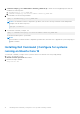Install Guide
Table Of Contents
- Dell Command | Configure Version 4.2 Installation Guide
- Introduction to Dell Command | Configure 4.2
- Installing Dell Command | Configure 4.2 for systems running on Microsoft Windows
- Installing Dell Command | Configure 4.2 for systems running on Linux
- Uninstalling Dell Command | Configure 4.2 for systems running on Microsoft Windows
- Uninstalling Dell Command | Configure 4.2 for systems running on Linux
- Upgrading Dell Command | Configure 4.2 for systems running on Microsoft Windows
- Upgrading Dell Command | Configure 4.2 for systems running on Linux
- Dell Command | Configure 4.2 for Microsoft Windows Preinstallation Environment
- Creating a bootable image preinstallation environment using Microsoft Windows PE 4.0, 5.0, and 10.0
- Integrating the Dell Command | Configure directory structure into an ISO file using Microsoft Windows PE 10.0
- Integrating the Dell Command | Configure directory structure into an ISO file using Microsoft Windows PE 5.0
- Integrating the Dell Command | Configure directory structure into an ISO file using Microsoft Windows PE 4.0
- Creating a bootable image preinstallation environment using Microsoft Windows PE 2.0 and 3.0
- Creating a bootable image preinstallation environment using Microsoft Windows PE 4.0, 5.0, and 10.0
- References for Dell Command | Configure 4.2
Upgrading Dell Command | Configure 4.2 for
systems running on Microsoft Windows
You can upgrade Dell Command | Configure using a Dell Update Package (DUP) or the MSI file.
NOTE: Microsoft .NET Framework 4 or later must be installed on the client system to ensure a successful Dell Command |
Configure GUI installation.
NOTE: If Microsoft Windows User Account Control (UAC) is enabled on Windows 7, Windows 8, Windows 8.1, and
Windows 10 systems, you cannot install Dell Command | Configure in silent mode.
NOTE: This system does not have a WMI-ACPI compliant BIOS, so the limited functionality is available. Update the BIOS
with a compatible version, if available. For more information, refer Dell Command | Configure Release Notes.
NOTE: You cannot install and upgrade Dell Command | Configure on non WMI-ACPI in silent mode.
Related links:
● Upgrading Dell Command | Configure for systems running on Microsoft Windows using DUP
● Upgrading Dell Command | Configure for systems running on Microsoft Windows using the MSI file
Topics:
• Upgrading Dell Command | Configure for systems running on Microsoft Windows using a DUP
• Upgrading Dell Command | Configure for systems running on Microsoft Windows using the MSI file
Upgrading Dell Command | Configure for systems
running on Microsoft Windows using a DUP
To upgrade Dell Command | Configure (formerly Dell Client Configuration Toolkit) to a next version:
1. Double-click the downloaded DUP, and then click INSTALL.
The Dell Command | Configure installation wizard is launched.
2. Run the installation wizard and follow the instructions displayed on the screen.
Upgrading Dell Command | Configure for systems
running on Microsoft Windows using the MSI file
For minor upgrades such as upgrading Dell Command | Configure (formerly Dell Client Configuration Toolkit), perform the
following:
1. Download the latest installation file, Dell-Command-Configure_<SWB>_WIN_4.2.0.<build number>_A00.EXE
from dell.com/support.
2. Extract the installation:
● From the folder where you extracted the file, double-click the Command_Configure.msi file, or
● From the command prompt, browse to the directory where you extracted the file, and then run the following command:
msiexec.exe /i Command_Configure.msi REINSTALL=ALL REINSTALLMODE=VOMUS
NOTE:
The installation wizard screen is displayed followed by "An older version of Dell Command | Configure is
detected on this system. If you continue, installer will remove the older version and proceed to install the
6
16 Upgrading Dell Command | Configure 4.2 for systems running on Microsoft Windows