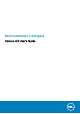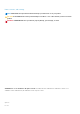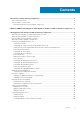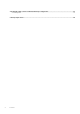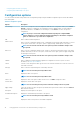Users Guide
Table 1. Files and folders of Dell Command | Configure
Files/Folders Description
Dell Command | Configure
Command Prompt
Allows access to the Dell Command | Configure command prompt.
Dell Command | Configure Wizard Allows access to the Dell Command | Configure GUI.
Dell Command | Configure WINPE Allows access to the Windows PE scripts to create a bootable image. For more details, see the
Dell Command | Configure Installation Guide available at dell.com/
dellclientcommandsuitemanuals .
User’s Guide Online Provides access to the Dell Command | Configure documentation that is available at dell.com/
dellclientcommandsuitemanuals.
Accessing the Dell Command | Configure GUI
NOTE: Dell Command | Configure GUI is supported only on systems running the Windows operating system.
To access the GUI, click Start > All Programs > Dell > Dell Command | Configure Wizard or double-click Dell Command |
Configure Wizard on the desktop.
Creating a BIOS package using the GUI
Using theDell Command | Configure GUI, you can create a BIOS package containing valid settings to apply to target client systems.
To create a BIOS package:
1. Access the Configuration wizard.
For more information, see Accessing Dell Command | Configure GUI.
The Create Multiplatform Package screen is displayed with the following configuration options:
• Create Multiplatform Package — Click to view the BIOS settings that are supported on all possible client systems. Configure,
validate, and export the settings as INI, CCTK, EXE, shell script, or HTML file.
• Create Local System Package — Click to view the BIOS settings of the host system. Configure, validate, and export the
settings as INI, CCTK, EXE, or HTML file. The file displays the supported and unsupported BIOS options for the system.
• Open a Saved Package — Click to import a saved configuration file. Configure, validate, and export the settings as INI, CCTK,
EXE, shell script, or HTML file.
NOTE: To open a saved package, click Open a Saved Package, browse to the file location and then click Open.
2. Click the required option.
All the options that are supported for configuration are displayed. For more information, see Configuration options.
3. Click Edit or double-click the option.
4. From the Value to Set drop-down list, select the values of the required option.
The Apply Settings check box of the edited options are displayed as selected.
5. Select the required export option to export the edited options.
For more information, see Exporting the BIOS configuration.
NOTE: If you do not want to export an option, and then clear the Apply Settings check box.
NOTE:
If the option accepts the string as an input, and then it is not required to add an escape sequence to that option.
Related Links:
• Configuration options
• Configuring the setup, system, and hard disk drive passwords
• Clearing setup, system and hard disk drive passwords
• Configuring auto on option
• Configuring boot order
• Configuring primary battery charging
• Configuring advanced battery charging
Using graphical user interface for Dell Command | Configure 4.3
9