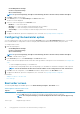Users Guide
5. To set the non-critical threshold value for the listed probes, provide the value in the respective column.
6. To delete a probe, click X mark.
7. Click OK.
8. To apply the modifications, export the configuration in ,ini or .exe format. See, Exporting the BIOS configuration.
BIOS option validation
You can validate the options of a BIOS package against the configuration of the host system using the Validate option. You can validate
the settings of a multiplatform package, local system package, or a saved package. You can validate all the options except the bootorder,
syspwd, and setuppwd options.
Validating a multiplatform package or saved package
To validate the options of a multiplatform or saved package:
On the Create Multiplatform Package screen, click Validate.
• If the option and the configured value are supported on the host system, then a green check mark is displayed in the Status column.
• If the option is supported and if the configured value is not supported on the host system, then a red X mark is displayed in the Status
column.
• All unsupported options are greyed out and the Status column remains blank.
• All the supported options on the host system are highlighted and the Status column remains blank with the Value to Set field as Not
Specified.
Validating a local system package
To validate the options of a local system package:
On the Create Local System Package screen, click Validate.
• All the options that are applicable on the host system are highlighted, and a green check mark is displayed in the Status column.
• All unsupported options are greyed out, and the Status column remains blank.
NOTE:
You can configure the supported options on the host system even after you validate the local system
package.
Exporting the BIOS configuration
You can export a customized configuration to apply the same settings on a target client system. You can export both supported and
unsupported options. You can export certain options (asset and propowntag) without specifying any values.
To export an option:
Select the Apply Settings check box of that option, and then export in any of the following formats:
• Self-Contained Executable — Click EXPORT.EXE to export the configuration settings as a SCE (EXE file). For more information,
see Setup, system, or hard disk drive passwords screen.
• Report — Click Report to export the configuration settings as a read-only HTML file.
• Configuration file — Click EXPORT CONFIG to export the configuration settings as a CCTK or INI file.
NOTE: To display and configure the options on the GUI, double-click the CCTK file.
• Shell script — The shell script is generated at the location where the SCE file is exported, and contains the same configuration as
that of the SCE file. The shell script is used to configure a system running the Linux operating system.
Exporting the SCE (.EXE) file
Perform the following steps to export the BIOS configuration:
1. Click the EXPORT.EXE option to export the BIOS configuration as an .exe file.
2. The Setup, System or Hard Disk Drive Password screen is displayed prompting you to type a password.
3. Depending on the type of password set on the target system, determine which password to provide based on the table below:
Using graphical user interface for Dell Command | Configure 4.3
17