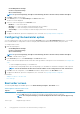Users Guide
Options Description
Device Instance Displays a unique number to identify the device on the system.
Shortform Displays the short form of the device name. If the system has many devices of the same device type, and then
the short form of the device is displayed with a .<number> notation. For example, if the system has an internal
hard drive, eSATA HDD, and eSATA Dock HDD, and then the short forms are displayed as hdd.1, hdd.2, and hdd.3
respectively.
Description Displays a short description for the device.
Status Displays if the device is turned on or off.
Delete
Removes the device from the boot order. Click X to remove a device.
NOTE: You can view this option if the boot order screen is in Edit mode.
Adding a new device to the boot order
To add a new device to the boot order:
1. Click Add Device on the Boot Order screen.
2. Select the device from the Device Type drop-down list.
The Shortform, Description, and Status fields are automatically populated. By default, the Status of the device is On.
3. Select an instance for the device from the Device Instance drop-down list.
4. Click OK.
NOTE:
If you select the same Device Type and Device Instance in the Boot Order Type for UEFI or Legacy, and then
the following warning message "Remove the duplicate entry from the input list." is displayed.
Boot order type
The boot order type displays the type of the loaded configuration. The two types of boot order are Legacy and UEFI. If the host system
file is loaded, and then it displays the currently active boot order type. If a saved file is loaded, and then it displays the boot order type that
is saved in the file.
The common scenarios for boot order type are:
• If boot order type is not specified in the file and if any UEFI devices are present on the system, and then the system displays the boot
order type as UEFI.
• If the boot order type is not specified in the file and if any legacy devices (other than hdd) are present on the system, and then the
system displays the boot order type as Legacy.
• If the boot order type is not specified and the loaded configuration file has only hdd items, and then the system prompts the user to
select the boot order type.
• If the boot order type is not specified for a legacy system and if both UEFI and legacy devices are present, and then the system
displays a warning message and removes the legacy or UEFI devices depending on the order of occurrence of the device.
Configuring the primarybatterycfg option
You can configure the primary battery charging mode using the primarybatterycfg option from the Power and Performance
Management category.
To configure the primary battery charging option:
1. Click the required option:
• Create Multiplatform Package
• Create Local System Package
• Open a Saved Package
NOTE: To open a saved package click Open a Saved Package, browse to the file location and then click Open.
2. Click Edit, or double-click the option.
3. In the primarybatterycfg option row, click View/Change in the Value to set column.
The Primary Battery screen is displayed.
Using graphical user interface for Dell Command | Configure 4.3
13