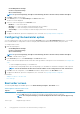Users Guide
Options Description
NOTE: The Status column is displayed only when you validate.
Configuring the setup, system, and hard disk drive
passwords
You can set or change the setup password (setuppwd) also known as BIOS password, the system password (syspwd), and the hard
disk drive password (hddpwd).
To edit the setup, system, or hard disk drive password:
1. In the Edit mode, click the Value to Set text box of the required option.
The corresponding password screen is displayed.
NOTE: To display the password as clear text, select Show Password. When you select Show Password, then the
Confirm Password text box is not displayed. Type the password in the Password text box.
NOTE: The setup and system passwords must contain a minimum of four characters.
2. Type the same password in the Confirm Password text box to confirm the password.
If both the entries match, then a green color check mark is displayed next to the Confirm Password text box. A red X mark is
displayed if both entries do not match.
3. Click SUBMIT.
4. To apply the modifications, export the configuration in ,ini or .exe format. See, Exporting the BIOS configuration.
Clearing setup, system and hard disk drive passwords
using the existing password
You can clear the configured setup, system, and hard disk drive passwords using the existing password.
NOTE: It is not possible to clear the password without knowing the existing password.
To clear the passwords:
1. In the Edit mode, click the Value to Set text box of the required option.
The corresponding password screen is displayed.
NOTE:
To display the password as clear text, select Show Password. If you select Show Password, then the Confirm
Password text box is not displayed.
2. Enter a blank space in the Password text box.
3. Enter a blank space in the Confirm Password text box to confirm the password.
If both the entries match, a green check mark is displayed next to the Confirm Password text box. A red X mark is displayed if both
entries do not match.
4. Click SUBMIT.
5. To apply the modifications, export the configuration in ,ini or .exe format. See, Exporting the BIOS configuration.
Password protection screen
A password protection screen is displayed while exporting a file or report with system or setup password. To export the file with the
password as clear text, click Continue. To export the file without the password, click Mask.
Configuring the autoon option
You can configure the days on which you want the system to automatically turn on using the autoon option from the Power and
Performance Management category.
To configure the days:
1. Click the required option:
Using graphical user interface for Dell Command | Configure 4.3
11