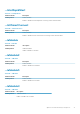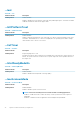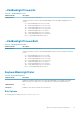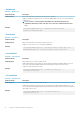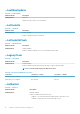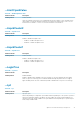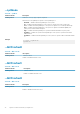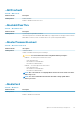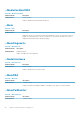Reference Guide
--EnableColor
Table 233. --EnableColor
Attribute Details Description
Valid Argument White, Red, Green, Blue, CustomColor1, CustomColor2, and None.
Displays or enables the supported colors on the keyboard backlight. Press Fn+C to switch among the
enabled colors.
NOTE: If 'none' is selected, keyboard backlight color switching using Fn+C key
combination will not be possible. The value 'none' cannot be combined with any other
color.
Example
cctk KeyboardBackLightColor --EnableColor=Green,Blue,Red
EnableColor=Green,Blue,Red
--ActiveColor
Table 234. --ActiveColor
Attribute Details Description
Valid Argument White, Red, Green, Blue, CustomColor1 and CustomColor2.
Displays or sets an active color for the keyboard backlight.
Example
cctk KeyBoardBacklightColor --ActiveColor=Green, White, Red, Blue
KeyBoardBacklightColor --ActiveColor=White, Red, Green, Blue
--CustomColor1
Table 235. --CustomColor1
Attribute Details Description
Valid Argument Value range from 0 to 255 in an ‘R,G,B’ format
Displays and configures the CustomColor1 by specifying the Red, Green and Blue (RGB) values. The
color can be selected using RGB components by mentioning it in ‘R,G,B’ format. Each color
component value ranges from 0 to 255.
Example
cctk KeyboardBackLightColor --CustomColor1=100,42,60
CustomColor1=100,42,60
--CustomColor2
Table 236. --CustomColor2
Attribute Details Description
Valid Argument value range from 0 to 255 in an ‘R,G,B’ format
Displays and configures the CustomColor2 by specifying the Red, Green and Blue (RGB) values. The
color can be selected using RGB components by mentioning it in 'R,G,B' format. Each color component
value ranges from 0 to 255.
Example
cctk KeyboardBackLightColor --CustomColor2=25,95,10
CustomColor2=25,95,10
74 Options for Dell Command | Configure 4.3