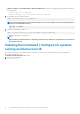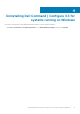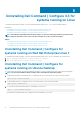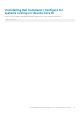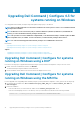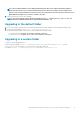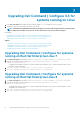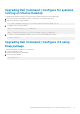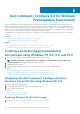Install Guide
NOTE: The installation wizard screen is displayed followed by "An older version of Dell Command | Configure is
detected on this system. If you continue, installer will remove the older version and proceed to install the latest
version. If you cancel the installation of the latest version, the system will not be restored to the previous version of
Dell Command | Configure. Do you want to continue?" message.
3. Follow the instructions on the screen to upgrade.
NOTE: For a silent upgrade, run the following command: msiexec /i Command_Monitor_<x86 or x64>.msi
REINSTALL=ALL REINSTALLMODE=vmous REBOOT=REALLYSUPPRESS /qn
Upgrading in the default folder
1. Browse to the folder in which you have extracted the Dell Command | Configure installer from the Dell Update Package (DUP).
2. Run the following command: msiexec.exe /i Command_Configure.msi /qn
The Dell Command | Configure components are silently installed in the following locations:
• For 32-bit systems, C:\Program Files\Dell\Command Configure
• For 64-bit systems, C:\Program Files (x86)\Dell\Command Configure
Upgrading in a custom folder
To specify a custom upgrading directory:
Run the following command: msiexec /i Command_Configure.msi INSTALLDIR=<destination>/ qn where
<destination> is the custom directory. The INSTALLDIR must be in uppercase.
For example, msiexec /i Command_Configure.msi INSTALLDIR=c:\destination /qn
Upgrading Dell Command | Configure 4.3 for systems running on Windows
17