Install Guide
Table Of Contents
- Dell Command | Configure 4.3 版安裝指南
- Dell Command | Configure 4.3 簡介
- 在執行 Windows 的系統上安裝 Dell Command | Configure 4.3
- 在執行 Linux 的系統上安裝 Dell Command | Configure 4.3
- 在執行 Windows 的系統上解除安裝 Dell Command | Configure 4.3
- 在執行 Linux 的系統上解除安裝 Dell Command | Configure 4.3
- 在執行 Windows 的系統上升級 Dell Command | Configure 4.3
- 在執行 Linux 的系統上升級 Dell Command | Configure 4.3
- 適用於 Windows 預先安裝環境的 Dell Command | Configure 4.3
- Dell Command | Configure 4.3 參考
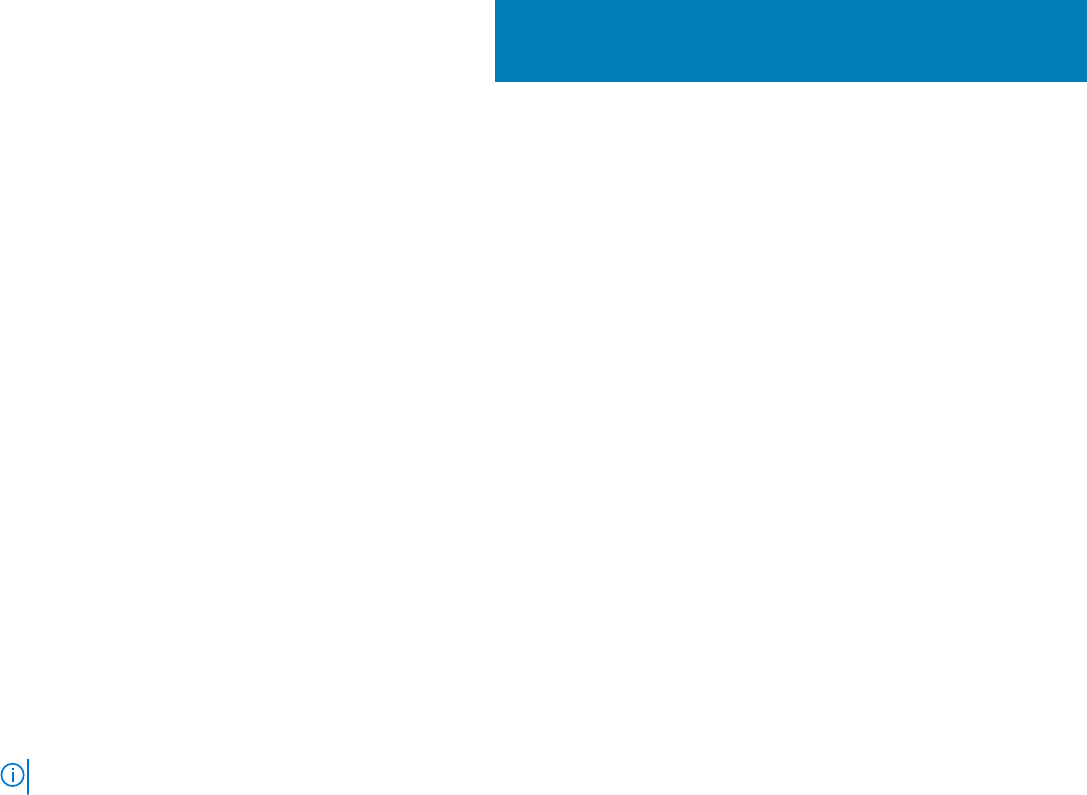
適用於 Windows 預先安裝環境的 Dell Command
| Configure 4.3
Windows 預先安裝環境 (WinPe) 提供獨立式預先安裝環境,用來為 Windows 安裝做好系統的準備工作。如為未安裝作業系統的用戶
端系統,您可以建立包含 Dell Command | Configure 的可開機映像,以在 Windows PE 上執行 Dell Command | Configure 命令。若要建
立 Windows PE 2.0 和 3.0 映像,您可以使用 Windows 自動化安裝套件 (Windows AIK);若要建立 Windows PE 4.0 映像、Windows
PE 5.0 映像和 Windows PE 10.0 映像,您可以使用 Windows 評定及部署套件 (Windows ADK)。
使用 Windows PE 2.0、Windows PE 3.0、Windows PE 4.0、Windows PE 5.0 和 Windows PE 10.0,您可以整合 Dell Command |
Configure。
相關連結:
• 使用 Windows PE 4.0、5.0 和 10.0 建立可開機映像 PE
• 使用 Windows PE 2.0 和 3.0 建立可開機映像 PE
主題:
• 使用 Windows PE 4.0、5.0 和 10.0 建立可開機映像預先安裝環境
• 使用 Windows PE 2.0 和 3.0 建立可開機映像預先安裝環境
使用 Windows PE 4.0、5.0 和 10.0 建立可開機映像
預先安裝環境
1. 從 Microsoft 網站下載並在用戶端上安裝 Windows ADK。
註: 安裝過程中,僅選擇部署工具和 Windows 預先安裝環境 (Windows PE)。
2. 從 dell.com/support 下載並安裝 Dell Command | Configure。
3. 安裝 Dell Command | Configure。
4. 將 Dell Command | Configure 目錄結構整合至一個 ISO 檔案,以建立可開機 ISO 映像。
相關連結:
• 使用 Windows PE 10.0 將 Dell Command | Configure 目錄結構整合至一個 ISO 檔案
• 使用 Windows PE 5.0 將 Dell Command | Configure 目錄結構整合至一個 ISO 檔案
• 使用 Windows PE 4.0 將 Dell Command | Configure 目錄結構整合至一個 ISO 檔案
使用 Windows PE 10.0 將 Dell Command | Configure 目錄結
構整合至一個 ISO 檔案
1. 安裝 Windows 10 作業系統。
2. 下載並安裝適用於 Windows 10 作業系統的 Windows ADK。
3. 建立 Windows PE 10.0 映像。
相關連結:
• 建立 Windows PE 10.0 64 位元映像
• 建立 Windows PE 10.0 32 位元映像
建立 Windows PE 10.0 64 位元映像
1. 瀏覽至 C:\Program Files(x86)\Dell\Command Configure\X86_64。
2. 開啟具有系統管理員權限的命令提示字元。
8
適用於 Windows 預先安裝環境的 Dell Command | Configure 4.3 19










