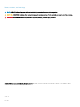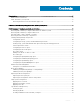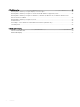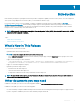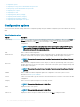Users Guide
Files and folders of Dell Command | Congure
The following table displays the les and folders of Dell Command | Congure on systems running the Windows operating system.
Table 1. Files and folders of Dell Command | Congure
Files/Folders Description
Dell Command | Congure Command
Prompt
Allows access to the Dell Command | Congure command prompt.
Dell Command | Congure Wizard Allows access to the Dell Command | Congure GUI.
Dell Command | Congure WINPE Allows access to the Windows PE scripts to create a bootable image. For more details, see the Dell
Command | Congure Installation Guide available at dell.com/dellclientcommandsuitemanuals .
User’s Guide Online Provides access to the Dell Command | Congure documentation that is available at dell.com/
dellclientcommandsuitemanuals.
Accessing the Dell Command | Congure GUI
NOTE: Dell Command | Congure GUI is supported only on systems running the Windows operating system.
To access the GUI, click Start > All Programs > Dell > Dell Command | Congure Wizard or double-click Dell Command | Congure
Wizard on the desktop.
Creating a BIOS package using the GUI
Using theDell Command | Congure GUI, you can create a BIOS package containing valid settings to apply to target client systems.
To create a BIOS package:
1 Access the Conguration wizard.
For more information, see Accessing Dell Command | Congure GUI.
The Create Multiplatform Package screen is displayed with the following conguration options.
• Create Multiplatform Package — Click to view the BIOS settings that are supported on all possible client systems. Congure,
validate, and export the settings as INI, CCTK, EXE, shell script, or HTML le.
• Create Local System Package — Click to view the BIOS settings of the host system. Congure, validate, and export the settings
as INI, CCTK, EXE, or HTML le. The le displays the supported and unsupported BIOS options for the system.
• Open a Saved Package — Click to import a saved conguration le. Congure, validate, and export the settings as INI, CCTK,
EXE, shell script, or HTML le.
NOTE
: To open a saved package, click Open a Saved Package, browse to the le location and then click
Open.
2 Click the required option.
All the options supported for conguration are displayed. For more information, see Conguration options.
3 Click Edit or double-click the option.
4 From the Value to Set drop-down list, select the values of the required option.
The Apply Settings check box of the edited options are displayed as selected.
5 Select the required export option to export the edited options.
For more information, see Exporting the BIOS conguration.
NOTE
: If you do not want to export an option, then clear the Apply Settings check box.
Related Links:
Dell Command |
Congure graphical user interface 9