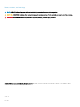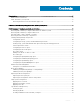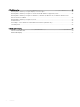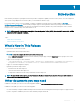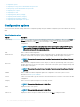Users Guide
Dell Command | Congure graphical user
interface
Dell Command | Congure Graphical User Interface (Dell Command | Congure GUI) displays all BIOS congurations supported by Dell
Command | Congure . Using the Dell Command | Congure GUI, you can do the following:
• Create BIOS conguration for client systems. For more information, see Creating a BIOS Package using GUI.
• Validate the BIOS conguration against the BIOS conguration of the host system. For more information, see BIOS option validation.
• Export the customized BIOS congurations as a conguration le (INI or CCTK), Self-Contained Executable (SCE), shell script, or
report. For more information, see Exporting the BIOS conguration.
NOTE: To apply the conguration using the Dell Command | Congure Command Line Interface (CLI), run the required le (INI
or CCTK or SCE).
NOTE: This system does not have a WMI-ACPI compliant BIOS, so the limited functionality is available. Update the BIOS with a
compatible version, if available. For more information, refer Dell Command | Congure Release Notes.
Topics:
• Accessing Dell Command | Congure within Microsoft Windows system
• Accessing Dell Command | Congure within Linux
• Files and folders of Dell Command | Congure
• Accessing the Dell Command | Congure GUI
• Creating a BIOS package using the GUI
• Advanced System Management
• BIOS option validation
• Exporting the BIOS conguration
• Target system conguration
• Log details in Package History
Accessing Dell Command | Congure within Microsoft
Windows system
Click Start > All Programs > Dell > Command Congure > Dell Command | Congure Command Wizard.
Click Start > All Programs > Client > Dell Command | Congure Command Wizard.
Accessing Dell Command | Congure within Linux
Browse to /opt/dell/dcc directory.
NOTE
: On the systems running Ubuntu Core, Dell Command | Congure can be accessed from any location using the following
command: dcc.cctk.
3
8 Dell Command | Congure graphical user interface