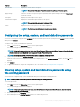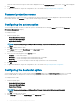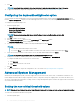Users Guide
• Create Multiplatform Package
• Create Local System Package
• Open a Saved Package
NOTE: To open a saved package, click Open a Saved Package, browse to the le location, and then click
Open.
2
Click Edit, or double-click the option.
3 In the advsm option row, click View/Change in the Value to set column.
The Advanced System Management screen is displayed.
NOTE:
• If you are setting the non-critical threshold values for Create Local System Package, the columns displayed are: Description,
Type, Index, Location, Minimum, Maximum, Critical Upper Threshold, NonCritical Upper Threshold, and Delete. The
system displays the details of the available probes. You cannot edit the Type and Index elds of the listed probes.
• If you are setting the non-critical threshold values for Create Multiplatform System Package, the columns displayed are:
Type, Index, NonCritical Upper Threshold and Delete. The system does not display any values for the probes. You have to
set the values for Index, and NonCritical Upper Threshold elds for each of the selected probes. Set the value of Index
depending on the number of instances of the probes running on the system. The value of NonCritical Upper Threshold must
be within the critical upper threshold range.
4 To set the non-critical threshold values for a new probe, click Add Probe, and then type the values in the required elds.
5 To set the non-critical threshold value for the listed probes, provide the value in the respective column.
6 To delete a probe, click X mark.
7 Click OK.
8 To apply the modications, export the conguration in ,ini or .exe format. See, Exporting the BIOS conguration.
BIOS option validation
You can validate the options of a BIOS package against the conguration of the host system using the Validate option. You can validate the
settings of a multiplatform package, local system package, or a saved package. You can validate all the options except the bootorder,
syspwd, and setuppwd options.
Validating a multiplatform package or saved package
To validate the options of a multiplatform or saved package:
On the Create Multiplatform Package screen, click Validate.
• If the option and the congured value are supported on the host system, then a green check mark is displayed in the Status
column.
• If the option is supported and if the congured value is not supported on the host system, then a red X mark is displayed in the
Status column.
• All unsupported options are greyed out and the Status column remains blank.
• All the supported options on the host system are highlighted and the Status column remains blank with the Value to Set eld as
Not Specied.
Validating a local system package
To validate the options of a local system package:
On the Create Local System Package screen, click Validate.
• All the options that are applicable on the host system are highlighted, and a green check mark is displayed in the Status column.
• All unsupported options are greyed out, and the Status column remains blank.
Dell Command |
Congure graphical user interface 17