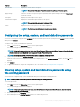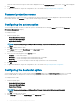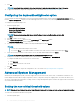Users Guide
9 Click OK.
NOTE: Select Apply these settings to other days check box to apply the same settings for all days of the week.
10 To apply the modications, export the conguration in ,ini or .exe format. See, Exporting the BIOS conguration.
Conguring the keyboardbacklightcolor option
You can congure the keyboard backlight color for the Dell Latitude rugged Extreme systems using the keyboardbacklightcolor option
from the System Conguration category. You can enable supported colors, set active color, and congure customcolor1 and customcolor2.
To congure the keyboard backlight color:
1 Click the required option:
• Create Multiplatform Package
• Create Local System Package
• Open a Saved Package
NOTE: To open a saved package click Open a Saved Package, browse to the le location and then click
Open.
2 Click Edit or double-click the option.
3 In the keyboardbacklightcolor option row, click View/Change in the Value to set column.
The Keyboard Backlight Color screen is displayed.
4 Select the colors that you want to enable for the keyboard backlight from the list Enable.
NOTE
:
• You can select and enable multiple colors at a time.
• If you select None, no color will be enabled. You cannot select other colors if you have selected the option None.
5 Select the color that you want to set as an active color for the keyboard backlight from the list Active.
NOTE
: You can select only one active color for your keyboard backlight at a time.
6 Congure the Red, Green, and Blue (RGB) values if you have selected CustomColor1 or CustomColor2.
To congure the RGB values for customcolor1 or customcolor2,
a Click CHANGE.
b Choose the color from the color canvas.
c Click Select.
7 Click OK.
8 To apply the modications, export the conguration in ,ini or .exe format. See, Exporting the BIOS conguration.
Advanced System Management
Advanced System Management (ASM) is a feature supported on Dell Precision R7610, T5810 ,T7810, T7910 and later workstations. The
feature displays information about voltage, temperature, current, cooling device, and power supply probes. The feature also allows you to
set the non-critical upper threshold values of voltage, current, cooling, and temperature probes. Contact the support team for information
on system models with this feature.
Setting the non-critical threshold values
NOTE
: You can set the critical and non-critical upper threshold values only for voltage, current, cooling and temperature probes.
To set the non-critical threshold values for the probes:
1 Click the required option:
16
Dell Command | Congure graphical user interface