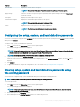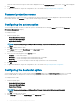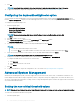Users Guide
• Create Local System Package
• Open a Saved Package
NOTE: To open a saved package, click Open a Saved Package, browse to the le location, and then click
Open.
2 Click Edit or double-click the option.
3 In the advbatterychargecfg option row, click View/Change in the Value to set column.
The Advanced Battery Settings screen is displayed.
4 Enable Advanced Battery Charge.
NOTE: If advanced battery charge mode is enabled in the BIOS Setup screen, the Enable Advanced Battery Charge is
selected by default.
5 Select the day of the week.
NOTE: To apply the same settings to all the days select the Apply these settings to other days option.
6 In the Beginning of Day drop-down list, select the time at which the advanced charging has to start.
7 In the Work Period drop-down list, select the duration of advanced charging.
8 Click OK.
9 To apply the modications, export the conguration in ,ini or .exe format. See, Exporting the BIOS conguration.
Conguring the peakshiftcfg option
You can congure the Peak Shift battery charging mode using the peakshiftcfg option from the Power and Performance Management
category. Using Peak Shift conguration, you can minimize the consumption of AC power during the peak power usage period of the day.
You can set a start and end time for the Peak Shift period. During this period, the system runs on battery if the battery charge is above the
set battery threshold value. After the Peak Shift period, the system runs on AC power without charging the battery. The system functions
normally by using AC power and recharging the battery at the specied Charge Start Time.
To congure the Peak Shift Battery charging option:
1 Click the required option:
• Create Multiplatform Package
• Create Local System Package
• Open a Saved Package
NOTE
: To open a saved package, click Open a Saved Package, browse to the le location and click
Open.
2 Click Edit, or double-click the option.
3 In the peakshiftcfg option row, click View/Change in the Value to set column.
The Peak Shift screen is displayed.
4 Enable the peak shift settings option.
5 Select the day of the week.
NOTE
: To apply the same settings to all the days select the Apply these settings to other days option.
6 From the Operate only on battery drop-down list, select the time from when you want the system to operate only on battery.
7 From the Operate only on AC drop-down list, select the time from when you want the system to operate only on AC.
8 From the Resume normal power/charge drop-down list, select the time from when the system has to start using the AC power and
recharging the battery.
NOTE
: The system adjusts the value in the drop-down list to meet the following criteria:
• Operate only on battery time should be less than or equal to the time specied for Operate only on AC.
• Operate only on battery time and Operate only on AC time should be less than or greater than the Resume normal power/
charge time.
Dell Command | Congure graphical user interface 15