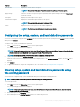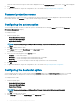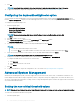Users Guide
The common scenarios for boot order type are:
• If boot order type is not specied in the le and if any UEFI devices are present on the system, then the system displays the boot order
type as UEFI.
• If the boot order type is not specied in the le and if any legacy devices (other than hdd) are present on the system, then the system
displays the boot order type as Legacy.
• If the boot order type is not specied and the loaded conguration le has only hdd items, then the system prompts the user to select
the boot order type.
• If the boot order type is not specied for a legacy system and if both UEFI and legacy devices are present, then the system displays a
warning message and removes the legacy or UEFI devices depending on the order of occurrence of the device.
Conguring the primarybatterycfg option
You can congure the primary battery charging mode using the primarybatterycfg option from the Power and Performance Management
category.
To congure the primary battery charging option:
1 Click the required option:
• Create Multiplatform Package
• Create Local System Package
• Open a Saved Package
NOTE
: To open a saved package click Open a Saved Package, browse to the le location and then click
Open.
2 Click Edit, or double-click the option.
3 In the primarybatterycfg option row, click View/Change in the Value to set column.
The Primary Battery screen is displayed.
4 Select the mode to charge the battery in the Primary Battery screen.
• Standard Charge — Charges the battery over a longer period of time.
• Express Charge — Charges the battery using the express charging algorithm, Dell's fast charging technology.
• AC Use — Charges the battery while plugged-in.
• Auto Charge — Charges the battery based on a periodic evaluation of battery usage to deliver the best balance capacity.
• Custom Charge — The battery charging starts and stops based on user settings.
NOTE
: If you have selected Custom Charge, then specify the Start Charging (50 – 95 %) and Stop Charging (55 – 100 %)
values.
5 Click OK.
6 To apply the modications, export the conguration in ,ini or .exe format. See, Exporting the BIOS conguration.
Conguring the advbatterychargecfg option
You can congure the advanced battery charging mode using the advbatterychargecfg option from the Power and Performance
Management category. Advanced Battery charge mode uses standard charging algorithm and other methods during non-working hours to
maximize battery health. During working hours, ExpressCharge is used to charge the batteries faster. You can congure the days and the
work period during which the battery has to be charged. To enable advanced battery charging, provide the day, start time, and the duration
of charging (optimal usage duration).
To congure the advanced battery charging option:
1 Click the required option:
• Create Multiplatform Package
14
Dell Command | Congure graphical user interface