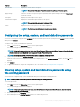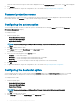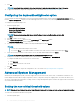Users Guide
The boot order screen is displayed with the current boot order type and boot order options. For more information, see Congure boot
order.
• To create a multiplatform package, you can add devices.
NOTE: The multiplatform package supports only the legacy boot order.
• To create a local system package and to open a saved package, you can add devices and edit the existing boot order, if present.
NOTE: Use the arrow buttons at the bottom of the Boot Order screen to change the boot order of the devices.
4 Click OK to save the conguration, or click CLOSE to discard the changes and close the Boot Order screen.
5 To apply the modications, export the conguration in ,ini or .exe format. See, Exporting the BIOS conguration.
Related Links:
• Adding a new device to the boot order
• Boot order type
Boot order screen
The following table displays the available options on the Dell Command | Congure - Boot Order screen.
Table 3. Options on the boot order screen
Options Description
Device Type Displays the type of device.
Device Instance Displays a unique number to identify the device on the system.
Shortform Displays the short form of the device name. If the system has many devices of the same device type, then the
short form of the device is displayed with a .<number> notation. For example, if the system has an internal HDD,
eSATA HDD, and eSATA Dock HDD, then the short forms are displayed as hdd.1, hdd.2, and hdd.3 respectively.
Description Displays a short description for the device.
Status Displays if the device is turned on or o.
Delete
Removes the device from the boot order. Click X to remove a device.
NOTE: You can view this option if the boot order screen is in Edit mode.
Adding a new device to the boot order
To add a new device to the boot order:
1 Click Add Device on the Boot Order screen.
2 Select the device from the Device Type drop-down list.
The Shortform, Description, and Status elds are automatically populated. By default, the Status of the device is On.
3 Select an instance for the device from the Device Instance drop-down list.
4 Click OK.
Boot order type
The boot order type displays the type of the loaded conguration. The two types of boot order are Legacy and UEFI. If the host system le
is loaded, then it displays the currently active boot order type. If a saved le is loaded, then it displays the boot order type saved in the le.
Dell Command |
Congure graphical user interface 13