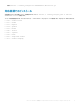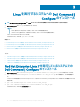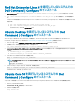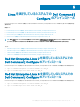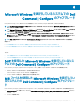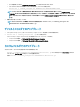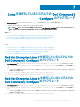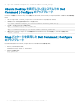Install Guide
Red Hat Enterprise Linux 6 を実行しているシステムでの
Dell Command | Congure のインストール
1 Dell.com/support から、command-configure-4.1.0-<Build Number>.el6.x86_64.tar.gz ファイルをダウンロードします。
2 tar -zxvf command-configure-4.1.0-<Build Number>.el6.x86_64.tar.gz コマンドを使用して、ファイルを展開しま
す。
64 ビットの RPM を使用した Red Hat Enterprise Linux 6 システムに Dell Command | Congure をインストールするには、次の順序でコマンドを
実行します。
a rpm —ivh srvadmin-hapi-9.0.1-2501.11182.el6.x86_64.rpm
b rpm —ivh command-configure-4.1.0-<Build Number>.el6.x86_64.rpm
デフォルトのインストールパスは /opt/dell/dcc です。
Ubuntu Desktop を実行しているシステムでの Dell
Command | Congure のインストール
dell.com/support からダウンロードした Deb パッケージを使用して、Ubuntu Desktop オペレーティングシステムを実行しているシステムに Dell
Command | Congure
をインストールできます。「Dell Command | Congure インストーラへのアクセス」を参照してください。
1 dell.com/support から、command_congure-linux-4.1.0-<build number>.tar.gz をダウンロードします。
2 次の順でインストールする必要のある次のパッケージを含むコマンド
tar -xvzf command-configure_4.1.0-<build number>.ubuntu16_amd64.tar.gz
3 command-congure_4.1.0-<build number>.ubuntu16_amd64.tar.gz には、次の順序でインストールする必要のある次のパッケージが含まれ
ています。
a srvadmin-hapi_9.1.0-1_amd64.deb
b command-configure_4.1.0-<build number>.ubuntu16_amd64.deb
4 HAPI をインストールするには、次のコマンドを実行します。
dpkg -i srvadmin-hapi_9.1.0-1_amd64.deb
メモ: 依存関係の問題によりインストールに失敗する場合は、次のコマンドを実行して Ubuntu リポジトリからすべての依存パッケージをイ
ンストールします。
apt-get -f install
5 Dell Command | Congure をインストールするには、次を実行します。
dpkg -i command-configure_4.1.0-<build number>.ubuntu16_amd64.deb
デフォルトのインストールパスは /opt/dell/dcc です。
Ubuntu Core 16 を実行しているシステムでの Dell
Command | Congure のインストール
Snap パッケージを使用して Dell Canonical ストアから Dell Command | Congure をシステムにインストールするには、次の手順を実行します。
1 Gateway システムにログインします。
デフォルトのユーザー名 / パスワード:admin/admin
2 次のコマンドを実行します。
snap install dcc
Linux を実行するシステムへの Dell Command | Congure のインストール
13