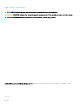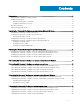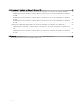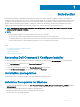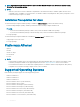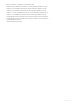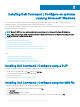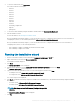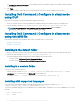Install Guide
Table Of Contents
- Dell Command | Configure Version 4.1.0 Installation Guide
- Introduction
- Installing Dell Command | Configure on systems running Microsoft Windows
- Installing Dell Command | Configure on systems running Linux
- Installing Dell Command | Configure on systems running Red Hat Enterprise Linux 7
- Installing Dell Command | Configure on systems running Red Hat Enterprise Linux 6
- Installing Dell Command | Configure on systems running Ubuntu Desktop
- Installing Dell Command | Configure on systems running Ubuntu Core 16
- Uninstalling Dell Command | Configure on systems running Microsoft Windows
- Uninstalling Dell Command | Configure on systems running Linux
- Uninstalling Dell Command | Configure on systems running Red Hat Enterprise Linux 7
- Uninstalling Dell Command | Configure on systems Running Red Hat Enterprise Linux 6
- Uninstalling Dell Command | Configure on systems running Ubuntu Desktop
- Uninstalling Dell Command | Configure on systems running Ubuntu Core 16
- Upgrading Dell Command | Configure on systems running Microsoft Windows
- Upgrading Dell Command | Configure on systems running Linux
- Dell Command | Configure for Microsoft Windows PE
- Creating a bootable image preinstallation environment using Microsoft Windows PE 4.0, 5.0, and 10.0
- Integrating the Dell Command | Configure directory structure into an ISO file using Microsoft Windows PE 10.0
- Integrating the Dell Command | Configure directory structure into an ISO file using Microsoft Windows PE 5.0
- Integrating the Dell Command | Configure directory structure into an ISO file using Microsoft Windows PE 4.0
- Creating a bootable image preinstallation environment using Microsoft Windows PE 2.0 and 3.0
- Creating a bootable image preinstallation environment using Microsoft Windows PE 4.0, 5.0, and 10.0
- Reference

NOTE: Select Microsoft .NET Framework 4.0 or later on the Turn Windows features on or o screen on systems running
Windows 7 or later operating systems.
NOTE:
• When the system does not have a WMI-ACPI compliant BIOS, the limited functionality is available. Update the BIOS with a
compatible version, if available. For more information, see Windows SMM Security Mitigations Table (WSMT) Compliance section
in Dell Command | Congure User’s Guide.
Installation Prerequisites for Linux
The Dell Command | Congure installation package is available at: dell.com/support for RHEL and Ubuntu Desktop.
• Red Hat Package Managers (RPMs) /Debians provided in the Dell Command | Congure installation le.
NOTE:
– If you have downloaded the package for RHEL, then you have the RPMs available in the package.
– If you have downloaded the package for Ubuntu Desktop, then you have the Debians available in the package.
• Root login privileges.
The Dell Command | Congure installation le is available at: Canonical store for Ubuntu Core 16.
• Snap package version 2.23 or later.
• Root login privileges.
Platform(s) Aected
• OptiPlex
• Latitude
• Internet of Things
• XPS Notebook
• Precision
NOTE
:
• Dell Command | Congure 4.0.0 or later requires platforms supporting WMI-ACPI BIOS. The complete functionalities of Dell
Command | Congure is available for the supported platforms, refer the Supported Platforms list for more information.
• For the limited functionalities on non WMI-ACPI compliant platforms, see Windows SMM Security Mitigations Table (WSMT)
Compliance section in Dell Command | Congure Version 4.1.0 User's Guide.
Supported Operating Systems
Dell Command | Congure supports the following operating systems:
• Windows 10 Redstone 1
• Windows 10 Redstone 2
• Windows 10 Redstone 3
• Microsoft Windows 10 Core (32-bit and 64-bit)
• Microsoft Windows 10 Pro (64-bit)
• Microsoft Windows 10 Enterprise (32-bit and 64-bit)
• Microsoft Windows 8.1 Enterprise (32-bit and 64-bit)
• Microsoft Windows 8.1 Professional (32-bit and 64-bit)
• Microsoft Windows 8 Enterprise (32-bit and 64-bit)
• Microsoft Windows 8 Professional (32-bit and 64-bit)
• Microsoft Windows 7 Professional SP1 (32-bit and 64-bit)
6
Introduction