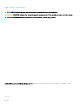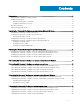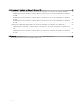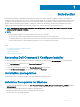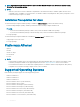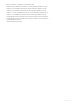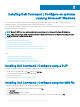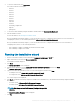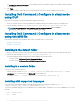Install Guide
Table Of Contents
- Dell Command | Configure Version 4.1.0 Installation Guide
- Introduction
- Installing Dell Command | Configure on systems running Microsoft Windows
- Installing Dell Command | Configure on systems running Linux
- Installing Dell Command | Configure on systems running Red Hat Enterprise Linux 7
- Installing Dell Command | Configure on systems running Red Hat Enterprise Linux 6
- Installing Dell Command | Configure on systems running Ubuntu Desktop
- Installing Dell Command | Configure on systems running Ubuntu Core 16
- Uninstalling Dell Command | Configure on systems running Microsoft Windows
- Uninstalling Dell Command | Configure on systems running Linux
- Uninstalling Dell Command | Configure on systems running Red Hat Enterprise Linux 7
- Uninstalling Dell Command | Configure on systems Running Red Hat Enterprise Linux 6
- Uninstalling Dell Command | Configure on systems running Ubuntu Desktop
- Uninstalling Dell Command | Configure on systems running Ubuntu Core 16
- Upgrading Dell Command | Configure on systems running Microsoft Windows
- Upgrading Dell Command | Configure on systems running Linux
- Dell Command | Configure for Microsoft Windows PE
- Creating a bootable image preinstallation environment using Microsoft Windows PE 4.0, 5.0, and 10.0
- Integrating the Dell Command | Configure directory structure into an ISO file using Microsoft Windows PE 10.0
- Integrating the Dell Command | Configure directory structure into an ISO file using Microsoft Windows PE 5.0
- Integrating the Dell Command | Configure directory structure into an ISO file using Microsoft Windows PE 4.0
- Creating a bootable image preinstallation environment using Microsoft Windows PE 2.0 and 3.0
- Creating a bootable image preinstallation environment using Microsoft Windows PE 4.0, 5.0, and 10.0
- Reference
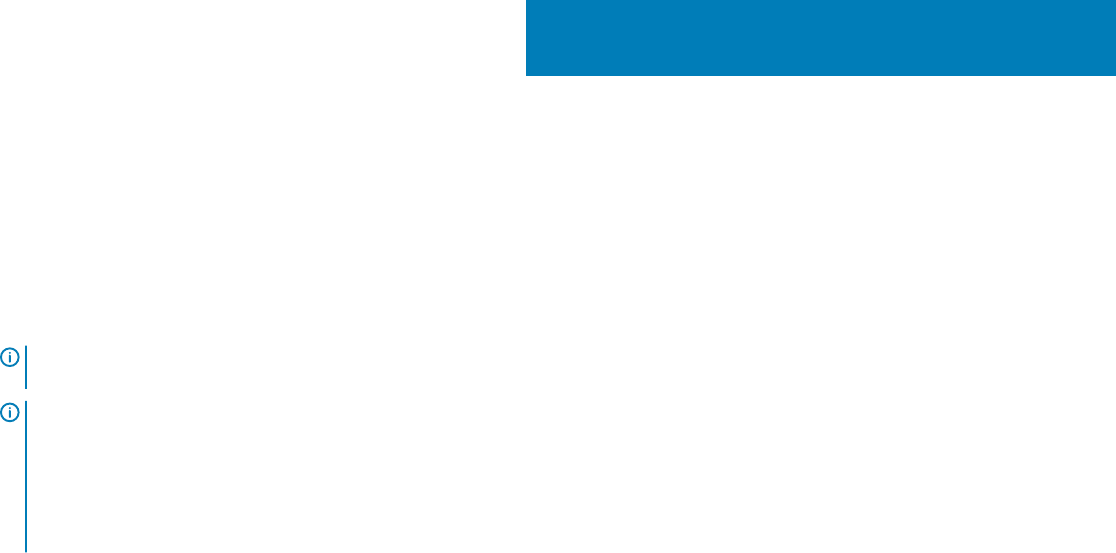
Introduction
Dell Command | Congure is a packaged software application that provides BIOS conguration capability to business-client platforms.
Congure the client systems using one of the two methods: using the Graphical User Interface (GUI) or the Command Line Interface (CLI).
This guide provides the installation instructions for Dell Command | Congure . Dell Command | Congure supports following Microsoft
Windows and Linux operating systems: Windows 7, Windows 8, Windows 8.1, and Windows 10, Windows Preinstallation Environment
(Windows PE), Red Hat Enterprise Linux 6, Red Hat Enterprise Linux 7, Ubuntu Desktop 16.04, and Ubuntu Core 16.
NOTE: Dell Command | Congure was formerly Dell Client Conguration Toolkit (CCTK). After CCTK version 2.2.1, CCTK is
rebranded as Dell Command | Congure.
NOTE:
• Dell Command | Congure 3.3 or later generates a 64–bit SCE with constraints.
• On a 64–bit client machine with a WoW64 subsystem, both 32–bit and 64–bit SCE are generated.
• If a WoW64 subsystem is not present in the client system, then only a 64–bit SCE is generated, and a 32–bit SCE is generated on
a 32–bit client machine. Also, Dell Command | Congure prior to 3.3 or later generates 32–bit SCE.
Topics:
• Accessing Dell Command | Congure installer
• Installation prerequisites
• Platform(s) Aected
• Supported Operating Systems
Accessing Dell Command | Congure installer
The Dell Command | Congure installation le is available as a Dell Update Package (DUP) at dell.com/support. To download the DUP:
1 Go to dell.com/support and browse to the Drivers and Downloads page.
2 Select the client system.
3 Select the operating system, and then select Systems Management as the category.
4 Select Dell Command | Congure from the options, and then click Download.
Installation prerequisites
The prerequisites for the systems running Microsoft Windows and Linux operating systems:
Installation Prerequisites for Windows
• The Dell Command | Congure installation le, Dell-Command-Congure_<SWB>_WIN_4.1.0.<build number>_A00.EXE available at
dell.com/support.
• Workstation running a supported Microsoft Windows operating system.
• Administrator privileges on the system to install Dell Command | Congure .
• Microsoft .NET 4.0 to install and run the GUI.
1
Introduction 5