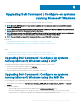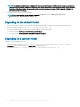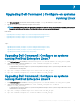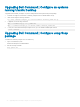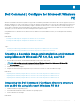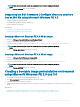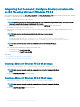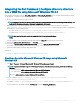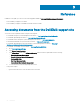Install Guide
Table Of Contents
- Dell Command | Configure Version 4.1.0 Installation Guide
- Introduction
- Installing Dell Command | Configure on systems running Microsoft Windows
- Installing Dell Command | Configure on systems running Linux
- Installing Dell Command | Configure on systems running Red Hat Enterprise Linux 7
- Installing Dell Command | Configure on systems running Red Hat Enterprise Linux 6
- Installing Dell Command | Configure on systems running Ubuntu Desktop
- Installing Dell Command | Configure on systems running Ubuntu Core 16
- Uninstalling Dell Command | Configure on systems running Microsoft Windows
- Uninstalling Dell Command | Configure on systems running Linux
- Uninstalling Dell Command | Configure on systems running Red Hat Enterprise Linux 7
- Uninstalling Dell Command | Configure on systems Running Red Hat Enterprise Linux 6
- Uninstalling Dell Command | Configure on systems running Ubuntu Desktop
- Uninstalling Dell Command | Configure on systems running Ubuntu Core 16
- Upgrading Dell Command | Configure on systems running Microsoft Windows
- Upgrading Dell Command | Configure on systems running Linux
- Dell Command | Configure for Microsoft Windows PE
- Creating a bootable image preinstallation environment using Microsoft Windows PE 4.0, 5.0, and 10.0
- Integrating the Dell Command | Configure directory structure into an ISO file using Microsoft Windows PE 10.0
- Integrating the Dell Command | Configure directory structure into an ISO file using Microsoft Windows PE 5.0
- Integrating the Dell Command | Configure directory structure into an ISO file using Microsoft Windows PE 4.0
- Creating a bootable image preinstallation environment using Microsoft Windows PE 2.0 and 3.0
- Creating a bootable image preinstallation environment using Microsoft Windows PE 4.0, 5.0, and 10.0
- Reference

Integrating the Dell Command | Congure directory structure
into a WIM le using Microsoft Windows PE 2.0
Dell Command | Congure provides the cctk_x86_winpe.bat and cctk_x86_64_winpe.bat scripts to integrate Dell Command | Congure
into the WIM le. To integrate the Dell Command | Congure directory structure into a WIM le:
1 Browse to the directory where the script is located.
NOTE: By default, the script for 32-bit systems is located at C:\Program Files\Dell\Command Congure\x86 directory. The
script for 64-bit systems is located at Command Congure\x86_64 directory.
2 Run the appropriate script with the WMI le and Dell Command | Congure directory locations entered as two arguments:
cctk_winpe.bat <path_of wim_file> <path_of_Command Configure>. If Dell Command | Congure is installed in the
default directory, run the following script:
• For 32-bit system, cctk_x86_winpe.bat C:\winPE_x86 C:\Progra~1\Dell\Comman~1
• For 64-bit system, cctk_x86_64_winpe.bat C:\winPE_x86_64 C:\Progra~2\Dell\Comman~1
NOTE: Make sure that the path used in the command is that of the Command Congure
folder.
The les required to create the bootable ISO image and a WIM le -winpe.wim are created at the same location.
3 Rename the <path_of_wim_le>\winpe.wim le as boot.wim.
4 Overwrite the <path_of_wim_le>\ISO\sources\boot.wim le with the <path_of_wim_le>\boot.wim le.
For example, copy C:\winPE_x86\boot.wim C:\winPE_x86\ISO\sources\boot.wim.
5 Create a bootable Windows PE image using Windows AIK.
Related Link:
• Creating a bootable Microsoft Windows PE image using Microsoft Windows AIK
Creating a bootable Microsoft Windows PE image using Microsoft
Windows AIK
1 Click Start > Programs > Microsoft Windows AIK > Windows PE Tools Command Prompt.
NOTE
: To prepare a bootable image for a 64-bit supported system, from the command prompt, browse to the following
directory:
• For 64-bit system; <AIK_installation_directory>\Windows AIK\Tools\amd64
• For 32-bit system; <AIK_installation_directory>\Windows AIK\Tools\i86
Otherwise, <AIK_installation_directory>\Windows AIK\Tools\PEtools.
2 Run the command: oscdimg –n —b<path_of_wim_file>\etfsboot.com <path_of_wim_file>\ISO
<path_of_wim_file\image_file_name.iso>.
For example, oscdimg –n –bc:\winPE_x86\etfsboot.com c:\winPE_x86\ISO c:\winPE_x86\WinPE2.0.iso.
This command creates a bootable ISO image, WinPE2.0.iso, in the path C:\winPE_x86 directory.
Dell Command |
Congure for Microsoft Windows PE 25