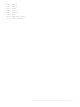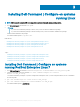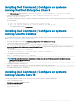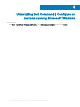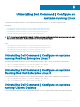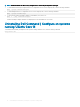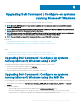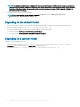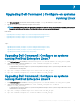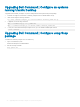Install Guide
Table Of Contents
- Dell Command | Configure Version 4.1.0 Installation Guide
- Introduction
- Installing Dell Command | Configure on systems running Microsoft Windows
- Installing Dell Command | Configure on systems running Linux
- Installing Dell Command | Configure on systems running Red Hat Enterprise Linux 7
- Installing Dell Command | Configure on systems running Red Hat Enterprise Linux 6
- Installing Dell Command | Configure on systems running Ubuntu Desktop
- Installing Dell Command | Configure on systems running Ubuntu Core 16
- Uninstalling Dell Command | Configure on systems running Microsoft Windows
- Uninstalling Dell Command | Configure on systems running Linux
- Uninstalling Dell Command | Configure on systems running Red Hat Enterprise Linux 7
- Uninstalling Dell Command | Configure on systems Running Red Hat Enterprise Linux 6
- Uninstalling Dell Command | Configure on systems running Ubuntu Desktop
- Uninstalling Dell Command | Configure on systems running Ubuntu Core 16
- Upgrading Dell Command | Configure on systems running Microsoft Windows
- Upgrading Dell Command | Configure on systems running Linux
- Dell Command | Configure for Microsoft Windows PE
- Creating a bootable image preinstallation environment using Microsoft Windows PE 4.0, 5.0, and 10.0
- Integrating the Dell Command | Configure directory structure into an ISO file using Microsoft Windows PE 10.0
- Integrating the Dell Command | Configure directory structure into an ISO file using Microsoft Windows PE 5.0
- Integrating the Dell Command | Configure directory structure into an ISO file using Microsoft Windows PE 4.0
- Creating a bootable image preinstallation environment using Microsoft Windows PE 2.0 and 3.0
- Creating a bootable image preinstallation environment using Microsoft Windows PE 4.0, 5.0, and 10.0
- Reference

NOTE: The installlation wizard screen is displayed followed by An older version of Dell Command | Congure is detected on
this system. If you continue, installer will remove the older version and proceed to install the latest version. If you cancel the
installation of the latest version, the system will not be restored to the previous version of Dell Command | Congure. Do
you want to continue? message.
3 Follow the instructions on the screen to upgrade.
NOTE: For a silent upgrade, run the following command: msiexec.exe /i Command_Configure.msi
REINSTALL=ALL REINSTALLMODE=VOMUS /qn
Upgrading in the default folder
1 Browse to the folder in which you have extracted the Dell Command | Congure installer from the Dell Update Package (DUP).
2 Run the following command: msiexec.exe /i Command_Configure.msi /qn
The Dell Command | Congure components are silently installed in the following locations:
• For 32-bit systems, C:\Program Files\Dell\Command Congure
• For 64-bit systems, C:\Program Files (x86)\Dell\Command Congure
Upgrading in a custom folder
To specify a custom upgrading directory:
Run the following command: msiexec /i Command_Configure.msi INSTALLDIR=<destination>/ qn where
<destination> is the custom directory. The INSTALLDIR must be in uppercase.
For example, msiexec /i Command_Configure.msi INSTALLDIR=c:\destination /qn
18
Upgrading Dell Command | Congure on systems running Microsoft Windows