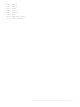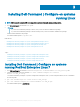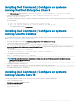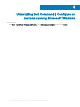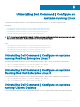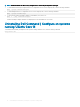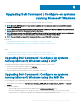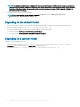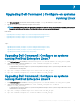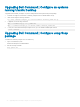Install Guide
Table Of Contents
- Dell Command | Configure Version 4.1.0 Installation Guide
- Introduction
- Installing Dell Command | Configure on systems running Microsoft Windows
- Installing Dell Command | Configure on systems running Linux
- Installing Dell Command | Configure on systems running Red Hat Enterprise Linux 7
- Installing Dell Command | Configure on systems running Red Hat Enterprise Linux 6
- Installing Dell Command | Configure on systems running Ubuntu Desktop
- Installing Dell Command | Configure on systems running Ubuntu Core 16
- Uninstalling Dell Command | Configure on systems running Microsoft Windows
- Uninstalling Dell Command | Configure on systems running Linux
- Uninstalling Dell Command | Configure on systems running Red Hat Enterprise Linux 7
- Uninstalling Dell Command | Configure on systems Running Red Hat Enterprise Linux 6
- Uninstalling Dell Command | Configure on systems running Ubuntu Desktop
- Uninstalling Dell Command | Configure on systems running Ubuntu Core 16
- Upgrading Dell Command | Configure on systems running Microsoft Windows
- Upgrading Dell Command | Configure on systems running Linux
- Dell Command | Configure for Microsoft Windows PE
- Creating a bootable image preinstallation environment using Microsoft Windows PE 4.0, 5.0, and 10.0
- Integrating the Dell Command | Configure directory structure into an ISO file using Microsoft Windows PE 10.0
- Integrating the Dell Command | Configure directory structure into an ISO file using Microsoft Windows PE 5.0
- Integrating the Dell Command | Configure directory structure into an ISO file using Microsoft Windows PE 4.0
- Creating a bootable image preinstallation environment using Microsoft Windows PE 2.0 and 3.0
- Creating a bootable image preinstallation environment using Microsoft Windows PE 4.0, 5.0, and 10.0
- Reference
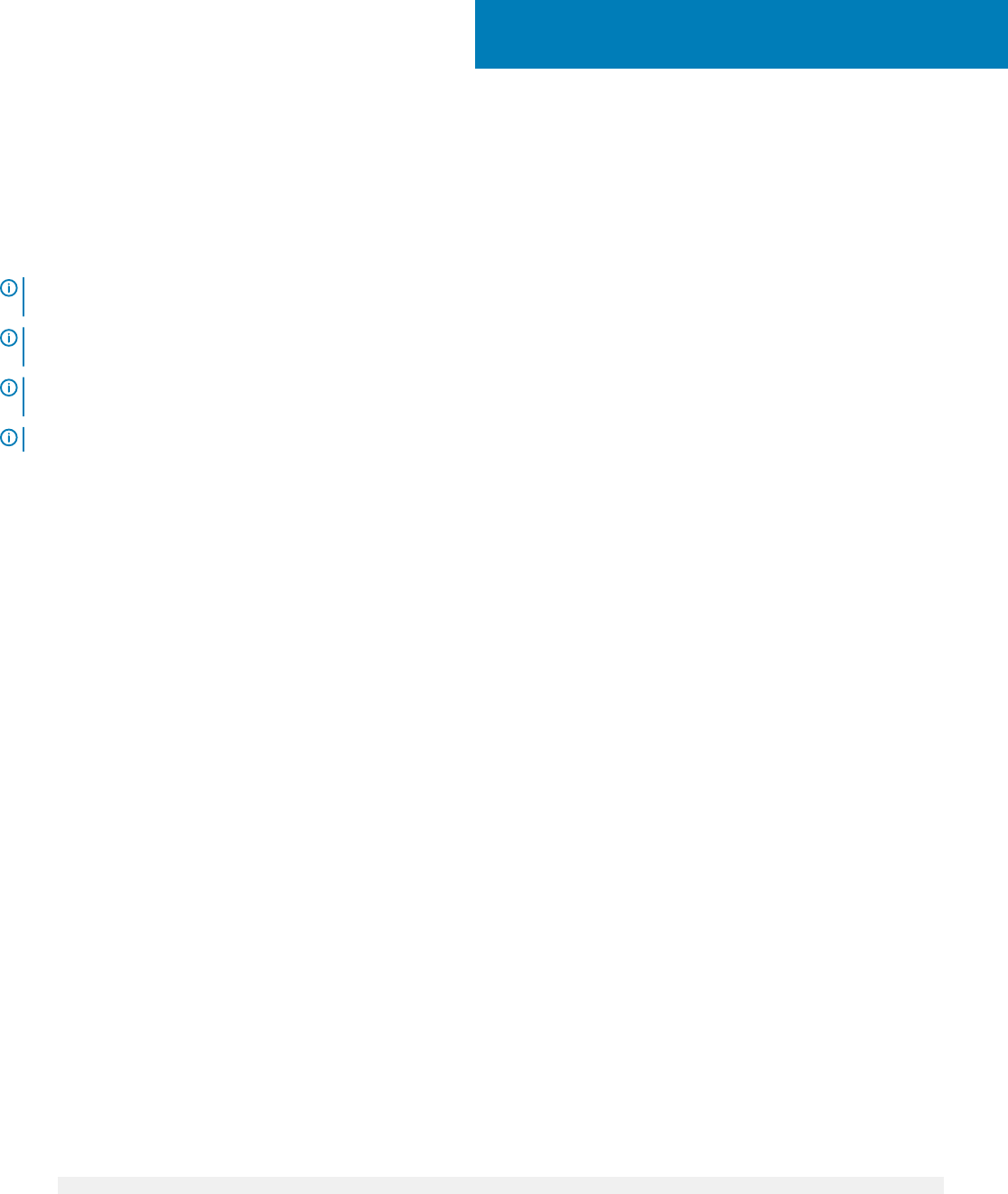
Upgrading Dell Command | Congure on systems
running Microsoft Windows
You can upgrade Dell Command | Congure using a Dell Update Package (DUP) or the MSI le.
NOTE: Microsoft .NET Framework 4 or later must be installed on the client system to ensure a successful Dell Command |
Congure GUI installation.
NOTE: If Microsoft Windows User Account Control (UAC) is enabled on Windows 7, Windows 8, Windows 8.1, and Windows 10
systems, you cannot install Dell Command | Congure in silent mode.
NOTE: This system does not have a WMI-ACPI compliant BIOS, so the limited functionality is available. Update the BIOS with a
compatible version, if available. For more information, refer Dell Command | Congure Release Notes.
NOTE: You cannot install and upgrade Dell Command | Congure on non WMI-ACPI in silent mode.
Related links:
• Upgrading Dell Command | Congure on systems running Microsoft Windows using DUP
• Upgrading Dell Command | Congure on systems running Microsoft Windows using the MSI le
Topics:
• Upgrading Dell Command | Congure on systems running Microsoft Windows using a DUP
• Upgrading Dell Command | Congure on systems running Microsoft Windows using the MSI le
Upgrading Dell Command | Congure on systems
running Microsoft Windows using a DUP
To upgrade Dell Command | Congure (formerly Dell Client Conguration Toolkit) to a next version:
1 Double-click the downloaded DUP, and then click INSTALL.
The Dell Command | Congure installation wizard is launched.
2 Run the installation wizard and follow the instructions displayed on the screen.
Upgrading Dell Command | Congure on systems
running Microsoft Windows using the MSI le
For minor upgrades such as upgrading Dell Command | Congure (formerly Dell Client Conguration Toolkit), perform the following:
1 Download the latest installation le, Dell-Command-Congure_<SWB>_WIN_4.1.0.<build number>_A00.EXE from dell.com/
support.
2 Extract the installation:
• From the folder where you extracted the le, double-click the Command_Congure.msi le, or
• From the command prompt, browse to the directory where you extracted the le, and then run the following command:
msiexec.exe /i Command_Configure.msi REINSTALL=ALL REINSTALLMODE=VOMUS
6
Upgrading Dell Command | Congure on systems running Microsoft Windows 17