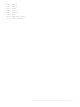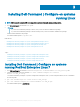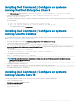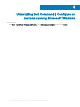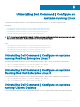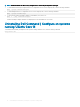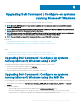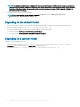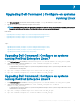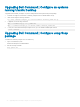Install Guide
Table Of Contents
- Dell Command | Configure Version 4.1.0 Installation Guide
- Introduction
- Installing Dell Command | Configure on systems running Microsoft Windows
- Installing Dell Command | Configure on systems running Linux
- Installing Dell Command | Configure on systems running Red Hat Enterprise Linux 7
- Installing Dell Command | Configure on systems running Red Hat Enterprise Linux 6
- Installing Dell Command | Configure on systems running Ubuntu Desktop
- Installing Dell Command | Configure on systems running Ubuntu Core 16
- Uninstalling Dell Command | Configure on systems running Microsoft Windows
- Uninstalling Dell Command | Configure on systems running Linux
- Uninstalling Dell Command | Configure on systems running Red Hat Enterprise Linux 7
- Uninstalling Dell Command | Configure on systems Running Red Hat Enterprise Linux 6
- Uninstalling Dell Command | Configure on systems running Ubuntu Desktop
- Uninstalling Dell Command | Configure on systems running Ubuntu Core 16
- Upgrading Dell Command | Configure on systems running Microsoft Windows
- Upgrading Dell Command | Configure on systems running Linux
- Dell Command | Configure for Microsoft Windows PE
- Creating a bootable image preinstallation environment using Microsoft Windows PE 4.0, 5.0, and 10.0
- Integrating the Dell Command | Configure directory structure into an ISO file using Microsoft Windows PE 10.0
- Integrating the Dell Command | Configure directory structure into an ISO file using Microsoft Windows PE 5.0
- Integrating the Dell Command | Configure directory structure into an ISO file using Microsoft Windows PE 4.0
- Creating a bootable image preinstallation environment using Microsoft Windows PE 2.0 and 3.0
- Creating a bootable image preinstallation environment using Microsoft Windows PE 4.0, 5.0, and 10.0
- Reference
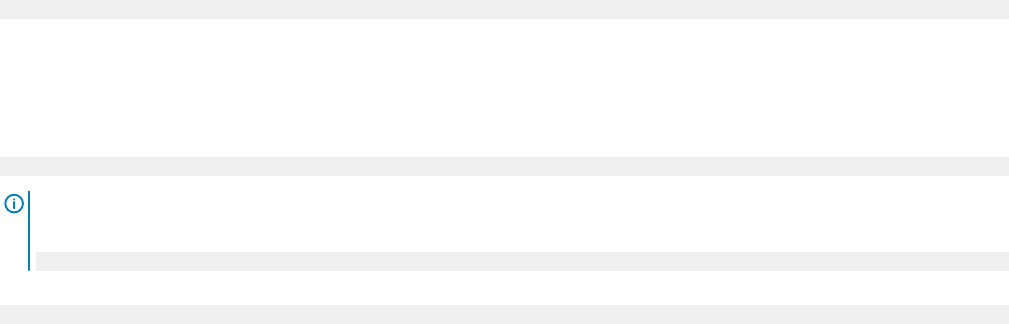
Installing Dell Command | Congure on systems
running Red Hat Enterprise Linux 6
1
From Dell.com/support, download the command-configure-4.1.0-<Build Number>.el6.x86_64.tar.gz le
2 Untar the le using the following command: tar -zxvf command-configure-4.1.0-<Build
Number>.el6.x86_64.tar.gz
To install Dell Command | Congure on systems running Red Hat Enterprise Linux 6 systems using 64-bit RPMs, run the commands in
the following order:
a rpm —ivh srvadmin-hapi-9.0.1-2501.11182.el6.x86_64.rpm
b rpm —ivh command-configure-4.1.0-<Build Number>.el6.x86_64.rpm
The default installation path is /opt/dell/dcc.
Installing Dell Command | Congure on systems
running Ubuntu Desktop
You can install Dell Command | Congure running Ubuntu Desktop operating system using the Deb package downloaded from dell.com/
support. See Accessing Dell Command | Congure installer.
1 From dell.com/support, download the command_congure-linux-4.1.0-<build number>.tar.gz.
2 Untar the le using the following command:
tar -xvzf command-configure_4.1.0-<build number>.ubuntu16_amd64.tar.gz
3 command-congure_4.1.0-<build number>.ubuntu16_amd64.tar.gz contains the following packages that must be installed in the
following order:
a srvadmin-hapi_9.1.0-1_amd64.deb
b command-configure_4.1.0-<build number>.ubuntu16_amd64.deb
4 To install HAPI, run the following command:
dpkg -i srvadmin-hapi_9.1.0-1_amd64.deb
NOTE
: If the installation fails due to dependency problems, then run the following command to install all dependent
packages from the Ubuntu repository:
apt-get -f install
5 To install Dell Command | Congure, run
dpkg -i command-configure_4.1.0-<build number>.ubuntu16_amd64.deb
The default installation path is /opt/dell/dcc.
Installing Dell Command | Congure on systems
running Ubuntu Core 16
To install Dell Command | Congure on the systems from the Dell Canonical store using a snap package:
1 Log in to the Gateway system.
Default username/password: admin/admin
2 Run the following command:
snap install dcc
Installing Dell Command |
Congure on systems running Linux 13