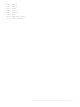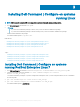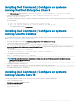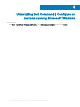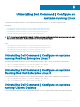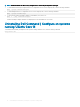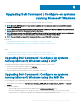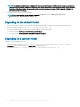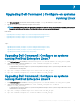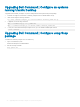Install Guide
Table Of Contents
- Dell Command | Configure Version 4.1.0 Installation Guide
- Introduction
- Installing Dell Command | Configure on systems running Microsoft Windows
- Installing Dell Command | Configure on systems running Linux
- Installing Dell Command | Configure on systems running Red Hat Enterprise Linux 7
- Installing Dell Command | Configure on systems running Red Hat Enterprise Linux 6
- Installing Dell Command | Configure on systems running Ubuntu Desktop
- Installing Dell Command | Configure on systems running Ubuntu Core 16
- Uninstalling Dell Command | Configure on systems running Microsoft Windows
- Uninstalling Dell Command | Configure on systems running Linux
- Uninstalling Dell Command | Configure on systems running Red Hat Enterprise Linux 7
- Uninstalling Dell Command | Configure on systems Running Red Hat Enterprise Linux 6
- Uninstalling Dell Command | Configure on systems running Ubuntu Desktop
- Uninstalling Dell Command | Configure on systems running Ubuntu Core 16
- Upgrading Dell Command | Configure on systems running Microsoft Windows
- Upgrading Dell Command | Configure on systems running Linux
- Dell Command | Configure for Microsoft Windows PE
- Creating a bootable image preinstallation environment using Microsoft Windows PE 4.0, 5.0, and 10.0
- Integrating the Dell Command | Configure directory structure into an ISO file using Microsoft Windows PE 10.0
- Integrating the Dell Command | Configure directory structure into an ISO file using Microsoft Windows PE 5.0
- Integrating the Dell Command | Configure directory structure into an ISO file using Microsoft Windows PE 4.0
- Creating a bootable image preinstallation environment using Microsoft Windows PE 2.0 and 3.0
- Creating a bootable image preinstallation environment using Microsoft Windows PE 4.0, 5.0, and 10.0
- Reference
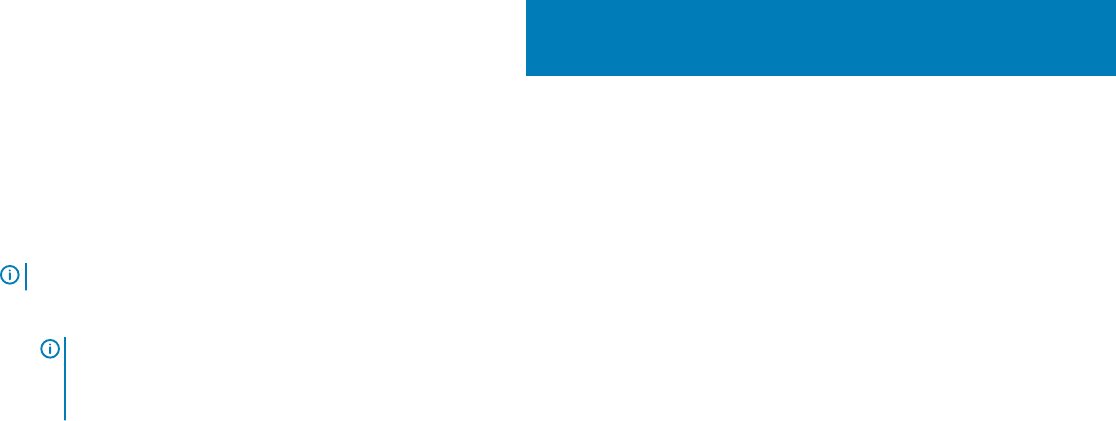
Installing Dell Command | Congure on systems
running Linux
NOTE: Dell Command | Congure GUI is not supported on systems running the Linux operating system.
1 From dell.com/support, download the tar.gz le.
2
NOTE:
• If you have downloaded the package for RHEL, then you have the RPMs available in the package.
• If you have downloaded the package for Ubuntu Desktop, then you have the Debians available in the package.
Install the RPMs/Debians in the package.
The default installation path is /opt/dell/dcc.
Related Links:
• Installing Dell Command | Congure on systems running Red Hat Enterprise Linux 7
• Installing Dell Command | Congure on systems running Red Hat Enterprise Linux 6
• Installing Dell Command | Congure on systems running Ubuntu Desktop 16.04
• Installing Dell Command | Congure on systems running Ubuntu Core 16
Topics:
• Installing Dell Command | Congure on systems running Red Hat Enterprise Linux 7
• Installing Dell Command | Congure on systems running Red Hat Enterprise Linux 6
• Installing Dell Command | Congure on systems running Ubuntu Desktop
• Installing Dell Command | Congure on systems running Ubuntu Core 16
Installing Dell Command | Congure on systems
running Red Hat Enterprise Linux 7
1 From Dell.com/support, download the command-configure-4.1.0-<Build Number>.el7.x86_64.tar.gz le
2 Untar the le using the following command: tar -zxvf command-configure-4.1.0-<Build
Number>.el7.x86_64.tar.gz
To install Dell Command | Congure on systems running Red Hat Enterprise Linux 7 systems using 64-bit RPMs, run the commands in
the following order:
3 rpm —ivh srvadmin-hapi-9.0.1-2501.11182.el7.x86_64.rpm
4 rpm —ivh command-configure-4.1.0-<Build Number>.el7.x86_64.rpm
The default installation path is /opt/dell/dcc.
3
12 Installing Dell Command | Congure on systems running Linux