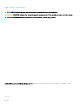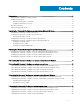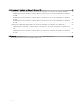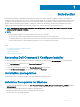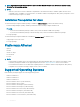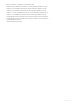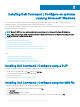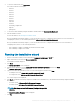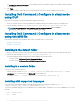Install Guide
Table Of Contents
- Dell Command | Configure Version 4.1.0 Installation Guide
- Introduction
- Installing Dell Command | Configure on systems running Microsoft Windows
- Installing Dell Command | Configure on systems running Linux
- Installing Dell Command | Configure on systems running Red Hat Enterprise Linux 7
- Installing Dell Command | Configure on systems running Red Hat Enterprise Linux 6
- Installing Dell Command | Configure on systems running Ubuntu Desktop
- Installing Dell Command | Configure on systems running Ubuntu Core 16
- Uninstalling Dell Command | Configure on systems running Microsoft Windows
- Uninstalling Dell Command | Configure on systems running Linux
- Uninstalling Dell Command | Configure on systems running Red Hat Enterprise Linux 7
- Uninstalling Dell Command | Configure on systems Running Red Hat Enterprise Linux 6
- Uninstalling Dell Command | Configure on systems running Ubuntu Desktop
- Uninstalling Dell Command | Configure on systems running Ubuntu Core 16
- Upgrading Dell Command | Configure on systems running Microsoft Windows
- Upgrading Dell Command | Configure on systems running Linux
- Dell Command | Configure for Microsoft Windows PE
- Creating a bootable image preinstallation environment using Microsoft Windows PE 4.0, 5.0, and 10.0
- Integrating the Dell Command | Configure directory structure into an ISO file using Microsoft Windows PE 10.0
- Integrating the Dell Command | Configure directory structure into an ISO file using Microsoft Windows PE 5.0
- Integrating the Dell Command | Configure directory structure into an ISO file using Microsoft Windows PE 4.0
- Creating a bootable image preinstallation environment using Microsoft Windows PE 2.0 and 3.0
- Creating a bootable image preinstallation environment using Microsoft Windows PE 4.0, 5.0, and 10.0
- Reference

The Installing Dell Command | Congure screen is displayed. When the installation completes, the installation wizard completed
screen is displayed.
8 Click Finish.
If the Dell Command | Congure GUI is successfully installed, the shortcut for the GUI is displayed on the desktop.
Installing Dell Command | Congure in silent mode
using DUP
Perform the following steps to install Dell Command | Congure in silent mode:
1 Browse to the folder where you have downloaded the Dell Update Package (DUP) and then open the command prompt.
2 Run the following command: Dell-Command-Configure_<SWB>_WIN_4.1.0.<build number>_A00.EXE.
NOTE: For more information on using commands, type the following command: Dell-Command-
Configure_<SWB>_WIN_4.1.0.<build number>_A00.EXE.
Installing Dell Command | Congure in silent mode
using the MSI le
Dell Command | Congure can be installed in silent mode in the default folder or a custom folder.
• Installing in the default folder
• Installing in a custom folder
Installing in the default folder
1 Browse to the folder in which you have extracted the Dell Command | Congure installer from the Dell Update Package (DUP).
2 Run the following command: msiexec.exe /i Command_Configure.msi /qn
The Dell Command | Congure components are silently installed in the following locations:
• For 32-bit systems, C:\Program Files\Dell\Command Congure
• For 64-bit systems, C:\Program Files (x86)\Dell\Command Congure
Installing in a custom folder
To specify a custom installation directory:
Run the following command: msiexec /i Command_Configure.msi INSTALLDIR=<destination>/ qn where
<destination> is the custom directory. The INSTALLDIR must be in uppercase.
For example, msiexec /i Command_Configure.msi INSTALLDIR=c:\destination /qn
Installing with supported languages
To perform silent and unattended installation with supported languages, run the following command: msiexec /i
Command_Configure_<x86 or x64>.msi TRANSFORMS=1036.mst
To specify the installation language, use the command line option, TRANSFORMS= <language ID> .mst, where <language ID> is one of the
following:
• 1028 — Chinese Taiwan
• 1031 — German
10
Installing Dell Command | Congure on systems running Microsoft Windows