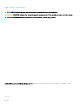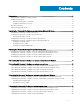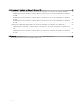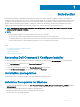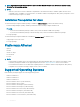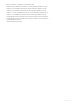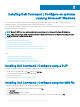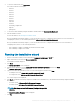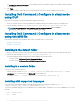Dell Command | Configure Version 4.1.
Notes, cautions, and warnings NOTE: A NOTE indicates important information that helps you make better use of your product. CAUTION: A CAUTION indicates either potential damage to hardware or loss of data and tells you how to avoid the problem. WARNING: A WARNING indicates a potential for property damage, personal injury, or death. © 2009 2018 Dell Inc. or its subsidiaries. All rights reserved. Dell, EMC, and other trademarks are trademarks of Dell Inc. or its subsidiaries.
Contents 1 Introduction....................................................................................................................................................5 Accessing Dell Command | Configure installer............................................................................................................... 5 Installation prerequisites....................................................................................................................................................
8 Dell Command | Configure for Microsoft Windows PE..................................................................................21 Creating a bootable image preinstallation environment using Microsoft Windows PE 4.0, 5.0, and 10.0.............. 21 Integrating the Dell Command | Configure directory structure into an ISO file using Microsoft Windows PE 10.0......................................................................................................................................................
1 Introduction Dell Command | Configure is a packaged software application that provides BIOS configuration capability to business-client platforms. Configure the client systems using one of the two methods: using the Graphical User Interface (GUI) or the Command Line Interface (CLI). This guide provides the installation instructions for Dell Command | Configure . Dell Command | Configure supports following Microsoft Windows and Linux operating systems: Windows 7, Windows 8, Windows 8.
NOTE: Select Microsoft .NET Framework 4.0 or later on the Turn Windows features on or off screen on systems running Windows 7 or later operating systems. NOTE: • When the system does not have a WMI-ACPI compliant BIOS, the limited functionality is available. Update the BIOS with a compatible version, if available. For more information, see Windows SMM Security Mitigations Table (WSMT) Compliance section in Dell Command | Configure User’s Guide.
• Microsoft Windows 7 Ultimate SP1 (32-bit and 64-bit) • Windows 10 Pre-installation Environment (32–bit and 64-bit) (Windows PE 10.0) • Windows 8.1 Pre-installation Environment (32-bit and 64-bit) (Windows PE 5.0) • Windows 8 Pre-installation Environment (32-bit and 64-bit) (Windows PE 4.0) • Windows 7 SP1 Pre-installation Environment (32–bit and 64-bit) (Windows PE 3.1) • Windows 7 Pre-installation Environment (32–bit and 64-bit) (Windows PE 3.0) • Red Hat Enterprise Linux 7.
2 Installing Dell Command | Configure on systems running Microsoft Windows You can install Dell Command | Configure from the downloaded Dell Update Package (DUP) using the GUI, or perform a silent and unattended installation. You can perform both types of installation using the DUP or a .MSI file. You can install Dell Command | Configure from the DUP using the GUI or perform a silent and unattended installation. You can perform both the installations using DUP or the MSI file. NOTE: Microsoft .NET 4.
4 To view the extracted files, click View Folder. The folder contains the following files: • 1028.mst • 1031.mst • 1034.mst • 1036.mst • 1040.mst • 1041.mst • 1043.mst • 2052.mst • 3076.mst • Command_Configure.msi • mup.xml 5 • package.xml To access the Dell Command | Configure installation wizard, double-click Command_Configure.msi. 6 Run the installation wizard. For more information, see Running the installation wizard.
The Installing Dell Command | Configure screen is displayed. When the installation completes, the installation wizard completed screen is displayed. 8 Click Finish. If the Dell Command | Configure GUI is successfully installed, the shortcut for the GUI is displayed on the desktop.
• 1033 — English • 1034 — Spanish • 1036 — French • 1040 — Italian • 1041 — Japanese • 1043 — Dutch • 2052 — Simplified Chinese • 3076 — Chinese Hongkong Installing Dell Command | Configure on systems running Microsoft Windows 11
3 Installing Dell Command | Configure on systems running Linux NOTE: Dell Command | Configure GUI is not supported on systems running the Linux operating system. 1 From dell.com/support, download the tar.gz file. 2 NOTE: • If you have downloaded the package for RHEL, then you have the RPMs available in the package. • If you have downloaded the package for Ubuntu Desktop, then you have the Debians available in the package. Install the RPMs/Debians in the package.
Installing Dell Command | Configure on systems running Red Hat Enterprise Linux 6 1 From Dell.com/support, download the command-configure-4.1.0-.el6.x86_64.tar.gz file 2 Untar the file using the following command: tar -zxvf command-configure-4.1.0-.el6.x86_64.tar.gz To install Dell Command | Configure on systems running Red Hat Enterprise Linux 6 systems using 64-bit RPMs, run the commands in the following order: a b rpm —ivh srvadmin-hapi-9.0.1-2501.11182.el6.x86_64.
4 Uninstalling Dell Command | Configure on systems running Microsoft Windows Do the following: • 14 Click Start > Control Panel > Programs And Features. Select Dell Command | Configure, and then click Uninstall.
5 Uninstalling Dell Command | Configure on systems running Linux To uninstall Dell Command | Configure on systems running Red Hat Enterprise Linux 7, or 6, you must run different RPMs. Related links: • Uninstalling Dell Command | Configure on systems running Red Hat Enterprise Linux 7 • Uninstalling Dell Command | Configure on systems running Red Hat Enterprise Linux 6 • Uninstalling Dell Command | Configure on systems running Ubuntu Desktop 16.
NOTE: You must uninstall Dell Command | Configure before uninstalling the dependent packages.
6 Upgrading Dell Command | Configure on systems running Microsoft Windows You can upgrade Dell Command | Configure using a Dell Update Package (DUP) or the MSI file. NOTE: Microsoft .NET Framework 4 or later must be installed on the client system to ensure a successful Dell Command | Configure GUI installation. NOTE: If Microsoft Windows User Account Control (UAC) is enabled on Windows 7, Windows 8, Windows 8.1, and Windows 10 systems, you cannot install Dell Command | Configure in silent mode.
NOTE: The installlation wizard screen is displayed followed by An older version of Dell Command | Configure is detected on this system. If you continue, installer will remove the older version and proceed to install the latest version. If you cancel the installation of the latest version, the system will not be restored to the previous version of Dell Command | Configure. Do you want to continue? message. 3 Follow the instructions on the screen to upgrade.
7 Upgrading Dell Command | Configure on systems running Linux 1 From dell.com/support, download the Dell Command | Configure .tar.gz file and save it on your system. 2 Upgrade the version of Dell Command | Configure on the system. NOTE: Uninstalling and upgrading Dell Command | Configure on systems running supported Linux operating systems leaves empty files and folders on the system. The files and folders do not have any functional impact.
Upgrading Dell Command | Configure on systems running Ubuntu Desktop To upgrade Dell Command | Configure on systems running Ubuntu Desktop 16.04 using a Deb package, 1 From dell.com/support, download the command_configure-linux-4.1.0-.tar.gz. 2 Untar the file using the following command: tar -zxvf command-configure_4.1.0-.ubuntu16_amd64.tar.gz 3 To upgrade, run the following command: dpkg -i srvadmin-hapi_9.1.0-1_amd64.deb dpkg -i command-configure_4.1.0-.
8 Dell Command | Configure for Microsoft Windows PE Windows Preinstallation Environment (Windows PE) provides a standalone preinstallation environment that is used to prepare a system for Windows installation. For client systems that do not have an operating system installed, you can create a bootable image that contains Dell Command | Configure to run the Dell Command | Configure commands on Windows PE. To create Windows PE 2.0 and 3.
• Creating Microsoft Windows PE 10.0 64-bit image • Creating Microsoft Windows PE 10.0 32-bit image Creating a Microsoft Windows PE 10.0 64-bit image 1 Browse to C:\Program Files(x86)\Dell\Command Configure\X86_64. 2 Open the command prompt with administrator privileges. 3 Run the following command: cctk_x86_64_winpe_10.bat C:\winpe_x86_64 C:\Progra~2\Dell\Comman~1. NOTE: Make sure that the path used in the command is that of the Dell Command | Configure folder. 4 Browse to C:\winpe_x86_64\WIM an
NOTE: Make sure that the path used in the command is that of the Dell Command | Configure folder. 4 Browse to C:\winpe_x86\WIM and copy the ISO image. Integrating the Dell Command | Configure directory structure into an ISO file using Microsoft Windows PE 4.0 1 Install the Windows 8 operating system. 2 Download and install Windows ADK for Windows 8. 3 Create a Windows PE 4.0 image. Related Links: • Creating Microsoft Windows PE 4.0 64-bit image • Creating Microsoft Windows PE 4.
Integrating Dell Command | Configure directory structure into an ISO file using Microsoft Windows PE 3.0 Dell Command | Configure provides the cctk_x86_winpe_3.bat and cctk_x86_64_winpe_3.bat scripts needed to integrate Dell Command | Configure . To integrate the Dell Command | Configure directory structure into an ISO file: 1 Browse to the directory where the script is located. NOTE: By default, the script for 32-bit systems is located in the Command Configure\x86 directory.
Integrating the Dell Command | Configure directory structure into a WIM file using Microsoft Windows PE 2.0 Dell Command | Configure provides the cctk_x86_winpe.bat and cctk_x86_64_winpe.bat scripts to integrate Dell Command | Configure into the WIM file. To integrate the Dell Command | Configure directory structure into a WIM file: 1 Browse to the directory where the script is located. NOTE: By default, the script for 32-bit systems is located at C:\Program Files\Dell\Command Configure\x86 directory.
9 Reference In addition to this guide, you can access the following guides available at dell.com/dellclientcommandsuitemanuals: • Dell Command | Configure User’s Guide • Dell Command | Configure Command Line Interface Reference Guide Accessing documents from the Dell EMC support site You can access the required documents using the following links: • For Dell EMC Enterprise Systems Management documents — Dell.com/SoftwareSecurityManuals • For Dell EMC OpenManage documents — Dell.