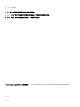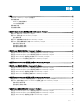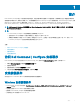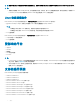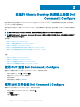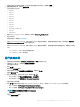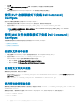Install Guide
在运行 Ubuntu Desktop 的系统上安装 Dell
Command | Congure
您可以使用 GUI 通过下载的 Dell Update Package (DUP) 安装 Dell Command | Congure ,或执行静默和无人值守安装。您可以使用
DUP 或 .MSI 文件执行这两类安装。
您可以使用 GUI 通过 DUP 安装 Dell Command | Congure ,或执行静默和无人值守安装。您可以使用 DUP 或 MSI 文件执行这两类安
装。
注: 对于 Dell Command | Congure GUI 安装,必须在客户端系统上安装 Microsoft .NET 4.0 或更高版本。
注: 如果已在 Windows 7、Windows 8、Windows 8.1 和 Windows 10 系统上启用用户帐户控制 (UAC),则您将无法在静默模式下
安装
Dell Command | Congure 。
相关链接:
• 使用 DUP 安装 Dell Command | Congure
• 使用 DUP 以静默模式安装 Dell Command | Congure
• 使用 MSI 文件安装 Dell Command | Congure
• 使用 MSI 文件以静默模式在默认文件夹中安装 Dell Command | Congure
• 使用 MSI 文件以静默模式在自定义文件夹中安装 Dell Command | Congure
主题:
• 使用 DUP 安装 Dell Command | Congure
• 使用 MSI 文件安装 Dell Command | Congure
• 使用 DUP 在静默模式下安装 Dell Command | Congure
• 使用 MSI 文件在静默模式下安装 Dell Command | Congure
使用 DUP 安装 Dell Command | Congure
要使用 Dell 更新软件包 (DUP) 安装 Dell Command | Congure ,请执行以下步骤:
1 双击已下载的 DUP,单击是,然后单击安装。
将显示 Dell Command | Congure 安装向导。
2 运行安装向导。
有关更多信息,请参阅运行安装向导。
使用 MSI 文件安装 Dell Command | Congure
要使用 MSI 文件安装 Dell Command | Congure ,请执行以下步骤:
1 双击已下载的 Dell Update Package (DUP),然后单击是。
2 单击解压缩。
将显示浏览文件夹窗口。
2
8
在运行 Ubuntu Desktop 的系统上安装 Dell Command | Congure