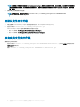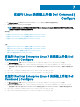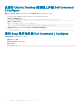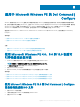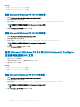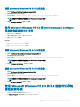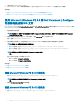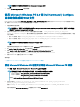Install Guide
3 下载并安装 Dell Command | Congure 。
4 Dell Command | Congure 目录结构集成到 ISO 文件(适用于 Windows PE 2.0 和 3.0),以创建可引导 ISO 映像。
相关链接:
• 使用 Microsoft Windows PE 3.0 将 Dell Command | Congure 目录结构集成到 ISO 文件
• 使用 Microsoft Windows PE 2.0 在 WIM 文件中集成 Dell Command | Congure 目录结构
使用 Microsoft Windows PE 3.0 将 Dell Command | Congure
目录结构集成到 ISO 文件
Dell Command | Congure 提供 cctk_x86_winpe_3.bat 和 cctk_x86_64_winpe_3.bat 的脚本以集成 Dell Command | Congure 。要将
Dell Command | Congure 目录结构集成到 ISO 文件:
1 浏览到脚本所在的目录。
注: 默认情况下,适用于 32 位系统的脚本位于 Command Congure\x86 目录。适用于 64 位系统的脚本位于 Command
Congure\x86_64 目录。
2 如果您在非默认目录中安装了 AIK,请打开脚本,设置 AIKTOOLS 路径,然后保存文件。
例如,设置 AIKTOOLS=C:\WINAIK\Tools。
3 在将您要在其中创建 ISO 文件的路径和 Dell Command | Congure 安装目录作为两个参数的情况下运行脚本。
注: 确保为 ISO 映像指定的目录并非现有目录。
• 对于 32 位系统,运行 cctk_x86_winpe_3.bat C:\winPE_x86 C:\Progra~1\Dell\Comman~1。
• 对于 64 位系统,运行 cctk_x86_64_winpe_3.bat C:\winPE_x86_64 C:\Progra~2\Dell\Comman~1。
注: 请确保命令中使用的路径定向至 Command Congure 文件
夹。
在以下文件夹中创建 ISO 映像和 WIM 文件
• 对于 32 位系统:C:\winPE_x86\WIM
• 对于 64 位系统:C:\winPE_x86_64\WIM
相关链接:
• 创建 Microsoft Windows PE 3.0 64 位映像
• 创建 Microsoft Windows PE 3.0 32 位映像
创建 Microsoft Windows PE 3.0 64 位映像
1 运行 cctk_x86_64_WinPE_3.bat C:\WinPE3_64bit C:\Progra~2\Dell\Comman~1。
注: 请确保命令中使用的路径定向至 Dell Command | Congure 文件
夹。
2 浏览到 C:\WinPE3_64bit\WIM 并刻录映像。
创建 Microsoft Windows PE 3.0 32 位映像
1 运行 cctk_x86_winpe_3.bat C:\WinPE3_32bit C:\Progra~1\Dell\Comman~1。
24
适用于 Microsoft Windows PE 的 Dell Command | Congure