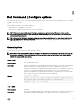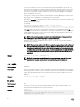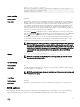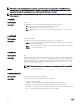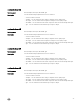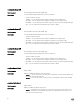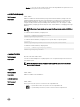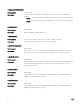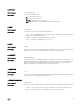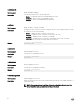Reference Guide
section is not found. If the section is found, each name/value pair is applied to the system. The
names must match a valid option, and the arguments must be in the proper format for the option.
If an option is not available on a system and it is specied in a le, the utility ignores the option. If
any errors are found in the format of the names or values, that option is skipped. The remaining
options are applied to the system.
If this option is used with other function command options, they are applied in the order in which
they appear on the command line, overriding any previous commands.
In the INI le, bootorder is displayed as a list of devices with their short forms in the order they are
assigned separated by commas.
For example:
bootorder=legacytype,+pcmcia,+hdd.1,-floppy,+cdrom,-
hdd.2,+nic.1,-hdd.3,+nic.2
A plus (+) symbol with the device name indicates that the device is enabled and a minus (-)
symbol indicates that the device is disabled. You can enable or disable the devices by changing the
symbol displayed with the device short name. These symbols are optional and if not present, the
current status of the device is retained.
NOTE: If the operating system is booted in the Unied Extensible Firmware Interface
(UEFI) mode, then the bootorder type is shown as UEFI type.
Change the boot order by changing the order of the list. You can also enter the device number
instead of the device name.
NOTE: The bootorder option in the INI le is applied to a system based on its active boot
list. If the INI le is generated from a system with the active boot list set as UEFI, and it
is applied on a system with the active boot list set as Legacy, the boot order is set only
on devices that are available in the system. It is recommended that you apply the INI le
on a system with the same active boot list as of the system from where the INI le is
generated.
Example
C:\>cctk -i <c:cctk> /filename.ini
NOTE: For the systems running Ubuntu Core operating system, copy the le at var/
snap/dcc/current, and run dcc.cctk -i /var/snap/dcc/current/<lename>.ini
-l or --logle
Valid Argument
<lename>
Description Logs the command line output to a time-stamped le. The utility either appends the information to
an existing log le or creates a new le. The log le contains the same information as the standard
output, plus timestamp information. Users should use this option instead of redirection for task
diagnosis.
Example
C:\>cctk -l <c:cctk> /logfile
No option
Valid Argument
NA
Description If an option is not given, the Dell Command | Congure utility outputs usage information. The
usage information is displayed in the format shown below.
Example
C:\>cctk
Usage error.
cctk Version 3.1.0 258 (Windows - Feb 25 2015,14:38:43)
Copyright (c) 2014 Dell Inc.
22